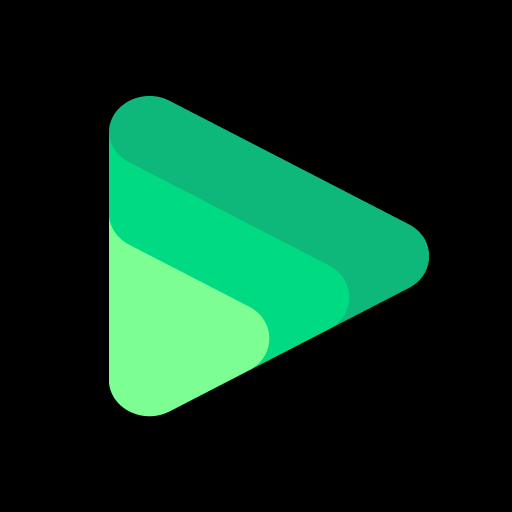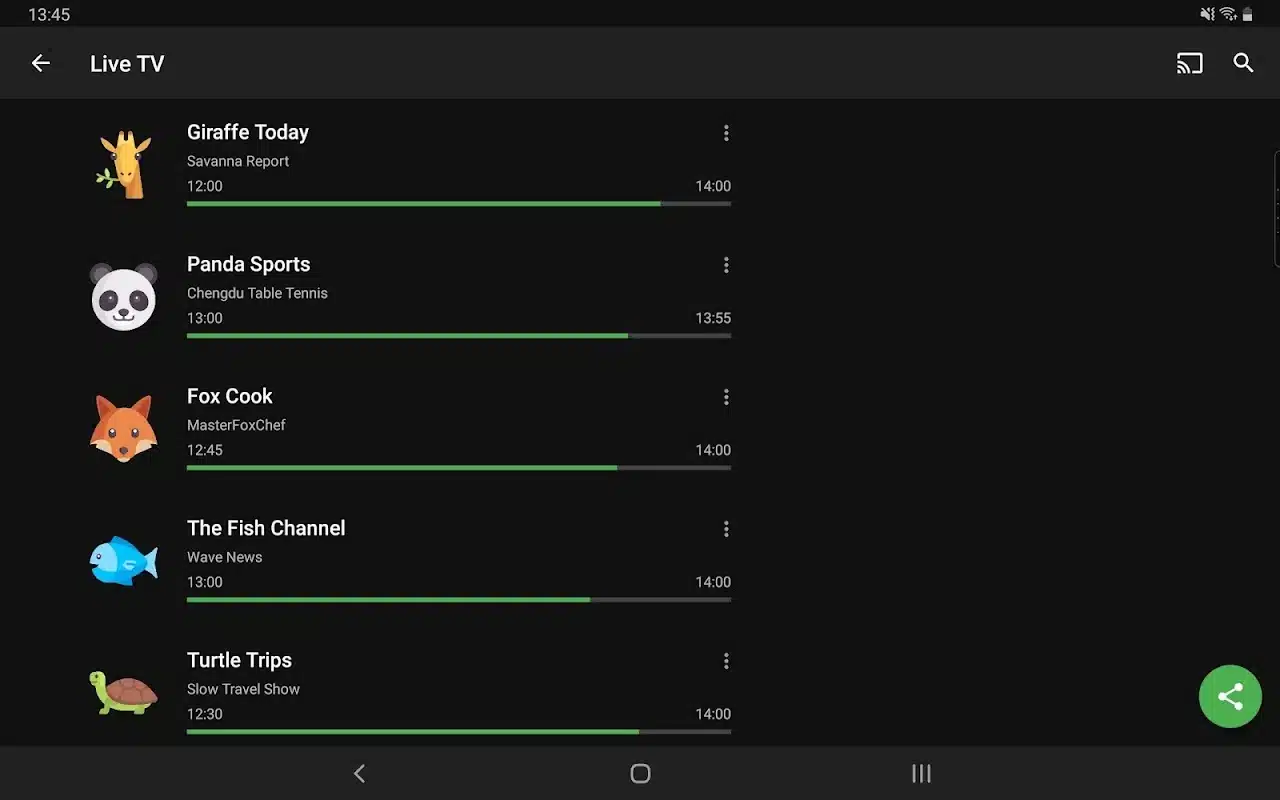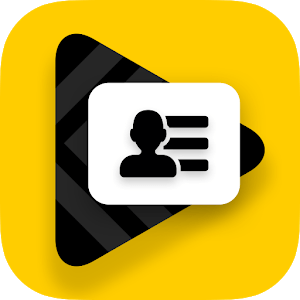Introduction:
Dimplay, developed by Wiseplay Apps, is a revolutionary live player app designed to redefine your entertainment experience. With a compact size of just 30MB, this app packs a punch with its unique features and seamless functionality. Let’s delve into what makes Dimplay stand out in the crowded arena of media players. Dimplay is a contemporary, light-hearted, and simple tool that lets you stream live TV channels through your IPTV provider and go on a virtual voyage. This software allows users to quickly load their lists and dive into an unmatched viewing experience, giving them access to a vast entertainment library. It’s more than simply watching television; it’s an entirely new experience, with features that are painstakingly crafted to satisfy every want and desire of the user.
What is Dimplay?
Dimplay is a live player app that brings together versatility, simplicity, and convenience in one sleek package. It allows users to access a wide range of content through unique playlist support, integrated smart player, and enhanced user interaction features.
Features:
- Unique Playlist Support:
- Dimplay sets itself apart by supporting M3U and W3U playlists, whether local or remote.
- Users can effortlessly load playlists by scanning QR codes, making content access swift and hassle-free.
- Integrated Smart Player and Search:
- Navigation through channels and streams is seamless with the integrated smart player.
- The intuitive search feature ensures finding preferred content is effortless, eliminating frustration.
- Enhanced User Interaction:
- Features like Favorites and Export Favorites elevate user interaction.
- Users can save favorite channels with a tap and share lists and recordings effortlessly.
- Live Recording and Backup Options:
- Never miss a moment with the live recording feature.
- Backup lists in Google Drive ensure users never lose their precious content.
- Chromecast Support and Playback Options:
- Enjoy content on the big screen with Chromecast support.
- Background playback and play audio only mode offer versatile viewing experiences.

Pros:
- Versatile Playlist Support: Dimplay supports both M3U and W3U playlists, offering flexibility in accessing content from various sources.
- User-Friendly Interface: With its modern, light, and easy-to-use player, Dimplay ensures a seamless experience for users, making it effortless to watch live TV channels from IPTV providers.
- Convenient Playlist Loading: Users can load playlists from local storage or remote sources, enhancing accessibility to their preferred content.
- Quick Playlist Loading: The option to load lists by scanning QR codes simplifies the process, enabling users to start enjoying content promptly.
- Integrated Smart Player: Dimplay comes with an integrated smart player, facilitating smooth navigation through channels and streams.
- Robust Search Functionality: The app features a search function that makes finding specific content hassle-free, ensuring users can easily locate their preferred channels or streams.
- Compatibility with EPG: Dimplay is compatible with Electronic Program Guides (EPG), providing users with detailed information about program schedules.
- Personalization Features: Users can save their favorite channels and export them for easy access across devices. Additionally, the option to share lists and recordings enhances user interaction.
- Live Recording Capability: Dimplay allows users to record live streams, ensuring they never miss their favorite shows or events.
- Backup Option: With the ability to backup lists in Google Drive, users can safeguard their playlists, ensuring they remain accessible even if the device is lost or reset.
- Chromecast Support: Dimplay offers Chromecast support, enabling users to stream content to larger screens for an enhanced viewing experience.
- Background Playback and Audio-Only Mode: Users have the flexibility to enjoy content in the background or switch to audio-only mode, catering to different preferences and scenarios.
Cons:
- Dependency on User-Provided Content: Dimplay does not include or provide any content, requiring users to add their playlists to access live TV channels. This may pose a challenge for users unfamiliar with the process of obtaining playlists.
- No Built-in Content Supply: As Dimplay does not supply or include any media or content, users must ensure they have access to legal and authorized sources for streaming content.
- Third-Party Affiliation: The app explicitly states that it has no affiliation with any third-party provider, which may raise concerns for users accustomed to using apps associated with specific content providers.
- Copyright Disclaimer: Dimplay emphasizes that it does not endorse the streaming of copyright-protected material without permission, reminding users of their responsibility to respect copyright laws.

FAQ:
Q: Does Dimplay provide content for streaming live TV channels? A: No, Dimplay does not include or provide any content. Users need to add their playlists to watch live TV channels.
Q: Is Dimplay affiliated with any third-party content providers? A: No, Dimplay has no affiliation with any third-party provider. Users must provide their own content.
Q: Can I record live streams using Dimplay? A: Yes, Dimplay allows users to record live streams, ensuring they never miss their favorite shows or events.
Q: How can I ensure I’m streaming content legally with Dimplay? A: Users are responsible for ensuring they have permission to stream content and should avoid streaming copyright-protected material without proper authorization.

Installation Guide for Dimplay: Live Player
Step 1: Download Dimplay
- Visit the official website of Wiseplay Apps or trusted app stores like Google Play Store for Android devices or Apple App Store for iOS devices.
- Search for “Dimplay: Live Player” in the search bar.
- Click on the download button to initiate the download process.
Step 2: Install Dimplay
- Once the download is complete, locate the downloaded file in your device’s storage.
- Tap on the downloaded file to begin the installation process.
- Follow the on-screen instructions to complete the installation. Ensure you grant any necessary permissions required by the app during installation.
Step 3: Launch Dimplay
- After successful installation, locate the Dimplay icon on your device’s home screen or app drawer.
- Tap on the Dimplay icon to launch the app.
Step 4: Set Up Dimplay
- Upon launching Dimplay for the first time, you may need to agree to the app’s terms and conditions.
- Follow the prompts to set up the app according to your preferences. This may include selecting language preferences or allowing access to device features like storage and network.
Step 5: Add Playlists
- To start enjoying live TV channels, you need to add playlists to Dimplay.
- Dimplay supports M3U and W3U playlists. You can load playlists from local storage or remote sources.
- You can also load lists by scanning QR codes for quick and easy access to your favorite content.
Step 6: Enjoy Dimplay
- Once you’ve added your playlists, you’re ready to start enjoying live TV channels with Dimplay.
- Explore the app’s features such as favorites, live recording, Chromecast support, and more to enhance your viewing experience.
Step 7: Provide Feedback
- Dimplay values user feedback to improve the app further.
- If you encounter any issues or have suggestions for enhancements, please provide feedback through the app’s designated channels.
Conclusion:
In conclusion, Dimplay offers a comprehensive entertainment solution tailored to meet the diverse needs of users. Whether it’s accessing playlists seamlessly, recording live streams, or enjoying content on different devices, Dimplay excels in every aspect. With its premium version providing an ad-free experience, Dimplay truly offers the ultimate viewing experience. Embrace Dimplay and embark on a journey of uninterrupted entertainment bliss.