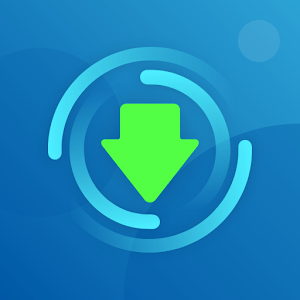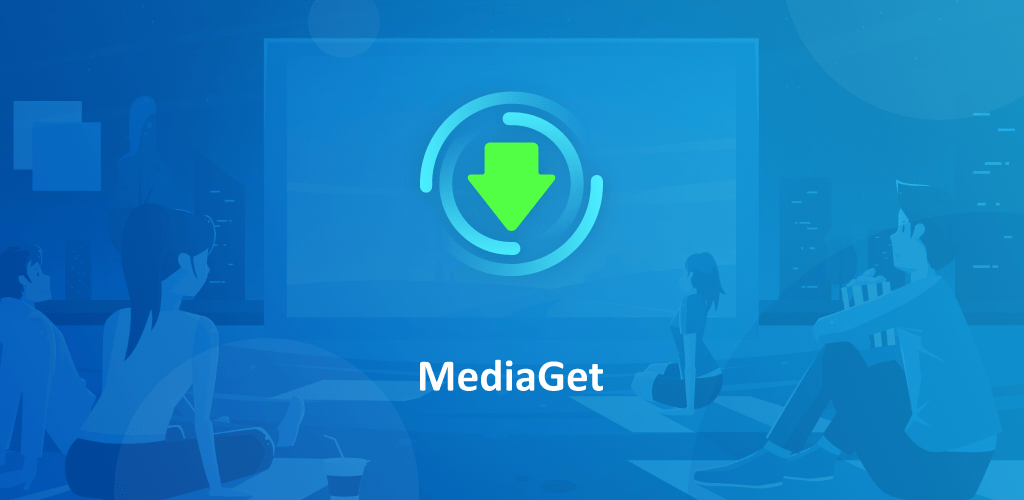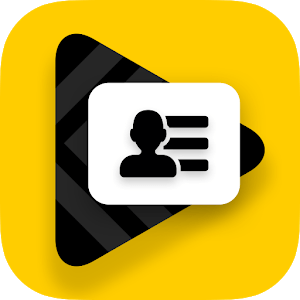Introduction
Downloading from the internet has become an integral part of our daily computer usage, especially when it comes to movies and series. Nowadays, it’s incredibly easy to find and download almost anything we want online. Interestingly, many download sites source their content from the torrent network. If you’re unfamiliar with torrenting, it’s a decentralized network where users share files directly from their computers without the need for a central server. This method is popular for its efficiency and ease of use, despite the legal issues surrounding copyright violations in many countries. Today, we’ll introduce you to MediaGet, a robust torrent client designed to make downloading files on your Android device a breeze. MediaGet is a multipurpose tool that can pretty much handle anything; it’s not just another media client. MediaGet has you covered whether you’re a movie aficionado, a torrent enthusiast, or just a fan of well-organized material.
What is MediaGet?
MediaGet is a comprehensive torrent client developed by MediaGet LLC, specifically for Android devices. Available for free on Google Play, MediaGet allows users to download files from the torrent network easily and efficiently. By finding and entering the magnet address or torrent file, users can start their downloads with minimal hassle. Despite its simple interface, MediaGet offers powerful downloading capabilities. MediaGet is a well-known and user-friendly torrent client and download manager for Android. Whether you have a smartphone or tablet, you may download free music and movies at fast speeds. We highly recommend using a high-speed connection (Wi-Fi or 4G).
Features of MediaGet
- Direct Search on Google to Find Torrent Files: MediaGet enables users to directly search Google for torrent files, making it easier to find the content they want.
- Ability to Choose the Files You Want to Download from a Torrent: Users can select specific files within a torrent, giving them control over what they download and saving bandwidth.
- Full Control Over the Download List: MediaGet provides users with complete control over their download list, allowing them to prioritize or pause downloads as needed.
- Various and Flexible Settings: The app offers a variety of settings to customize the downloading experience, ensuring it meets the user’s specific needs.
- Very Simple and Easy User Interface: MediaGet is designed with simplicity in mind, making it easy for anyone to use, regardless of their technical expertise.
- Show Download Progress: Users can monitor their download progress in real-time, providing transparency and control over the downloading process.

Pros of MediaGet
- Powerful Search Engine: MediaGet’s built-in search engine makes finding torrent files and magnet links easy, eliminating the need to visit dubious websites.
- User-Friendly Interface: The simple and intuitive design ensures that even beginners can use the client without any difficulty.
- Advanced Media Library: MediaGet automatically finds posters and adds descriptions to your media files, creating an organized and visually appealing media library.
- Built-In Media Player: Handles all video and audio formats, and includes features like series switching, resume play, and subtitle setup.
- Sync and Stream Across Devices: Seamlessly syncs with smartphones, tablets, laptops, and smart TVs, allowing for easy streaming and sharing.
- Trusted Safety: With a strong reputation since 2009, MediaGet provides a secure and virus-free experience.
Cons of MediaGet
- Advertisement Presence: The free version of MediaGet includes ads, which might be intrusive for some users.
- Limited Customization: While it offers various settings, some advanced users may find the customization options somewhat limited compared to other torrent clients.
- Potential Legal Issues: Like all torrent clients, using MediaGet to download copyrighted content without permission can lead to legal problems in many countries.
- Android-Only Availability: Currently, MediaGet is only available for Android devices, limiting its accessibility for users on other platforms.

FAQ on MediaGet – Torrent Client
SMART SEARCH & FILTERS
Q: How do I use the search and filters in MediaGet? A: Use the built-in search engine to look for specific files. You can set up filters like year, size, voice, and quality to refine your search. MediaGet will recognize your request even if you make a mistake and provide you with the relevant results.
Q: How can I find the fastest download speeds? A: View the download speed ratings, with 3 stars indicating the fastest speed. Choose the files with the highest ratings for quicker downloads.
Q: How do I select movies, games, and series in MediaGet? A: Use the library section to find all the most recent releases. Click on a poster you like and review the details, including descriptions, images, and trailers.
Q: How do I add torrent files and magnet links in MediaGet? A: Simply click the “+” button in the Downloads area to add torrent files and magnet links. You can also download any YouTube video by copying and pasting the link into MediaGet.
Q: How do I add a torrent and set a save location in MediaGet? A: Add a torrent file and indicate the location where you want to save it. You can also enlarge the torrent to select specific episodes if you’re downloading a series.
Q: Can I schedule my downloads in MediaGet? A: Yes, you can plan when downloads will start and end using the scheduling feature.
Q: How do I manage multiple downloads at once? A: Set your download/upload speed limits and enable sequential download if you want to download multiple files simultaneously.
Q: What should I do if there is an exclamation point next to the download indicator? A: Ensure that the files are intact. You can also share a magnet link with friends by copying it.
Q: How do I change the settings in MediaGet? A: Access the settings to switch between simple and extensive displays, review your download history, check extended statistics, and schedule when to turn off the app. You can also share your torrents.
INSTANTLY ENJOY MOVIES & VIDEOS WITH SMOOTH PLAYBACK
Q: How do I add subtitles and switch audio tracks in a movie? A: Right-click or use the settings “gear” button to access the menu where you can add subtitles and switch between audio tracks.
Q: Can I change playback speeds in MediaGet? A: Yes, both audio and video playback speeds can be modified through the player’s settings.
Q: How do I stream movies to my TV using MediaGet? A: If your TV supports Chromecast, you can start streaming any film to your TV with just one click.
Q: Can I share links to my downloads with friends? A: Yes, you can quickly send links to your friends for the content you’ve found.
Q: Can I watch movies or series while they are still downloading? A: Yes, once you start downloading a movie or series, you can immediately begin watching it. The player will download a small portion and start playing it as soon as possible.
FILESHARING
Q: How do I start seeding files in MediaGet? A: After downloading, begin seeding (sharing) files with other peers. This helps other users download faster without affecting your computer’s performance.
Q: How do I view seeding statistics? A: The expanded statistics provide all the information on seeding speed. You can also set seeding speed limits in the “Information” tab and view the speed chart in the “Speed” tab.
Q: How do I stop seeding a file? A: To stop seeding immediately, right-click the download and select “Delete.” The media client will continue sharing a file until the torrent file is removed.

Installation Guide for MediaGet – Torrent Client
MediaGet is a user-friendly torrent client that allows you to search, download, and manage torrent files easily. Follow this simple installation guide to get started with MediaGet on your Android device.
Step 1: Visit the Download Page
- Go to redwhatsapp.com
- Open your web browser and navigate to the MediaGet download page on redwhatsapp.com.
Step 2: Download MediaGet
- Find the Download Link
- On the MediaGet page, locate the download link or button.
- Click the Download Button
- Click the download button to start downloading the MediaGet APK file.
- Wait for the Download to Complete
- The file size is 91MB, so it may take a few minutes depending on your internet speed.
Step 3: Enable Installation from Unknown Sources
- Open Device Settings
- Go to your device’s Settings menu.
- Navigate to Security Settings
- Look for the Security or Privacy section.
- Allow Installation from Unknown Sources
- Enable the option to allow installation from unknown sources. This step is necessary to install apps not downloaded from the Google Play Store.
Step 4: Install MediaGet
- Locate the Downloaded APK File
- Open your device’s File Manager and find the MediaGet APK file you downloaded.
- Tap the APK File
- Tap on the APK file to start the installation process.
- Follow the On-Screen Instructions
- Follow the prompts on the screen to complete the installation.
Step 5: Open MediaGet
- Find the MediaGet Icon
- Once installed, locate the MediaGet icon on your home screen or app drawer.
- Tap to Open
- Tap the MediaGet icon to launch the app.
Step 6: Set Up MediaGet
- Initial Setup
- When you open MediaGet for the first time, you might need to go through a quick setup process. Follow the instructions provided by the app.
- Grant Necessary Permissions
- MediaGet will request certain permissions to function properly. Make sure to grant these permissions.
Conclusion
MediaGet – torrent client is a must-have tool for anyone looking to download files from the torrent network on their Android device. With its user-friendly interface, powerful downloading capabilities, and customizable settings, MediaGet makes torrenting accessible and convenient. Whether you’re new to torrenting or a seasoned user, MediaGet simplifies the process, allowing you to find and download your desired files quickly and efficiently. Download MediaGet today and experience a new level of ease in your torrenting activities.