These days, Xiaomi gadgets are rather common, and many customers choose them because of their excellent app management and affordable pricing. By following the methods we’ll provide in this post, you may quickly enable USB Debugging on Xiaomi devices.
Android-based devices include a useful feature called USB Debugging that makes it possible to connect a computer to a smartphone or tablet via a USB-Data cable. As a result, we have a query on how to activate OEM Unlock after enabling the developers option on Xiaomi devices as well as USB Debugging. Whether it is powered by Android Lollipop, Marshmallow, Nougat, Oreo, Pie, or Android 10, MIUI 6, MIUI 7, MIUI 8, MIUI 9, MIUI 10, MIUI 11, or MIUI 12.
The Developers Options menu is a must for all Android-powered devices. However, they are concealed since it is a sensitive function that should only be utilised by developers or sophisticated users.
Many of the capabilities in this choice include USB Debugging, which enables developers to read logs, transfer file systems, or reinstall them using the Flash tool by connecting to a PC through Android Debug Bridge (ADB).
Enable OEM Unlock and USB Debugging most crucial among the developer options features, particularly if you like customising Android. When you wish to install TWRP, unlock the bootloader, and flash the ROM using Fastboot, this option is turned on. You may turn it off and on again after using it.
There are precise procedures for turning on this function, and they work the same way on all Android smartphones with the exception of a few minor variations. Users may follow the method below for MIUI.
How To Make Xiaomi Devices Support Usb Debugging
- Go to About phone from the settings menu on your phone. After that, 7-8 times should be tapped on the MIUI version, and then a notice should appear saying “Developers Mode Enabled.”
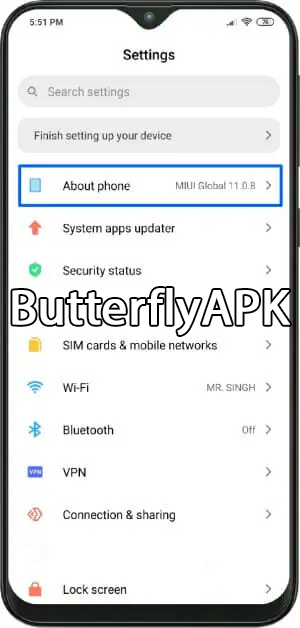
- Then, choose Developer Options in the Additional options; you must activate OEM unlock and USB Debugging there.
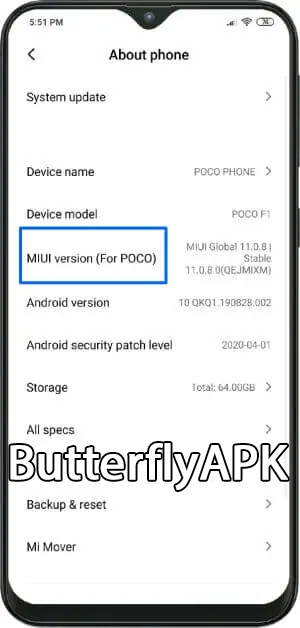
- The OEM Unlock and USB Debugging features on your Xiaomi smartphone are now operational. Now attempt to connect to the PC; a notice will appear requesting permission to connect.
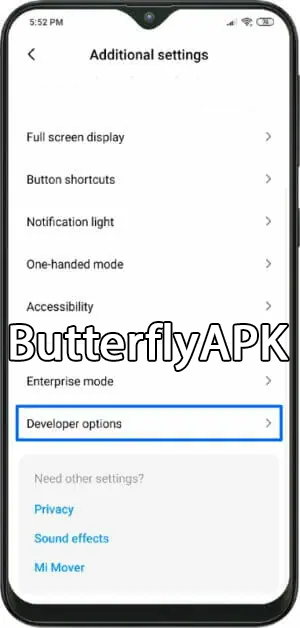
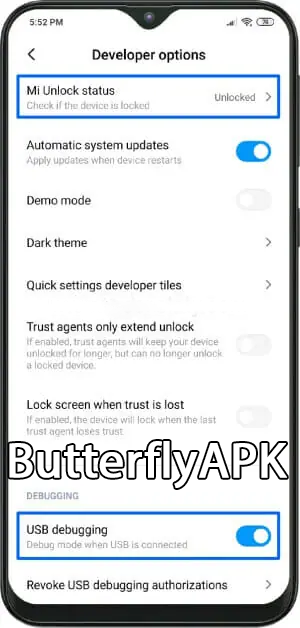
- So, if the RSA Key Fingerprint notice came as described above, you choose OK.
Your Xiaomi gadget is now connected into your computer in USB Debug mode. And it’s prepared to do UBL, install TWRP, or carry out any other task.
You now understand how to make Xiaomi devices capable of USB debugging. You may use the aforementioned instructions on any Xiaomi smartphone running MIUI 7/8/9/10/11/12. Additionally, it is available on all Xiaomi devices, including the Redmi 5, Redmi 5 Plus, Redmi 5a, REDMI 4x, Redmi 3s, Redmi 3x, Redmi 4a, Redmi 4, Redmi 2, Redmi 6a, Redmi 1s, Redmi Note 4x, REDMI Note 5a, Redmi Note 2, Redmi Note 3, Redmi Note 4, and others.
Conclusion
This guide should assist you in successfully connecting your Xiaomi smartphone to a computer or laptop and performing the necessary ADB and Fastboot tasks. Give your friends a copy of this guide so they may easily connect their mobile devices to their computers using USB cables. In order for it to easily complete tasks like bootloader unlocking, installing TWRP, flashing custom ROMs, and using some of the crucial features offered by the developer’s choices.
Thank you for reading this article; keep coming back to ButterflyAPK.com for more helpful hints. Please leave a comment if you run into any difficulties with the developer settings or USB debugging; I’ll do my best to assist.
You should bookmark this page or go to the MIUI 12 download page to see whether your Xiaomi smartphone has the most recent update if you want to keep it up to date with the most recent MIUI update.










