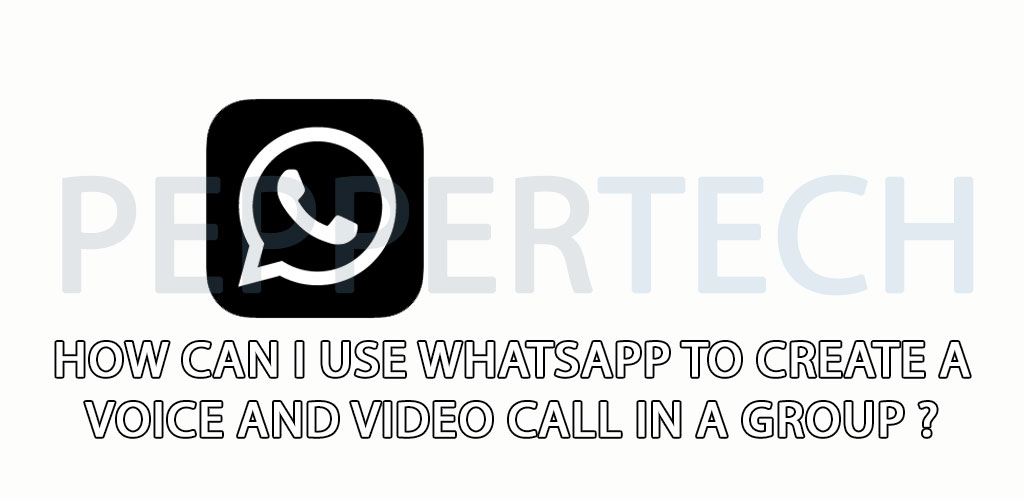DESCRIPTION:
group voice and video calls: With its most recent upgrade, WhatsApp now allows for group voice and video conversations. Join us in the future for the WhatsApp voice and video call training. One of those low-margin messaging services is WhatsApp, which regularly updates its app with a number of helpful new features. You may utilise this messenger’s capabilities and engage in free online communication with others. Among the services offered by WhatsApp are audio and video calls, which have significantly boosted this messenger’s appeal among users. The video call in this messenger is of great quality, and users are given exceptional security throughout the call due to the usage of end-to-end encryption. Using video call, you may video call someone who also uses WhatsApp. Only Android 4.1 and later users can make video calls. If your system does not allow video calling, you cannot use it. Even if your connections are abroad, WhatsApp’s voice calling feature lets you call them for free. Instead of using phone minutes, voice calls use the internet.
1. Download the most recent version of WhatsApp from the links provided, as well as GB WhatsApp and OG WhatsApp.
2. Launch the application and start a chat with the person you wish to contact.
3. Choose the voice or video call icon, then wait for the other person to respond.
Tap Video call > > Call to make a video call.
Tap Voice call > Call to make a voice call.
GB WhatsApp + Official WhatsApp:
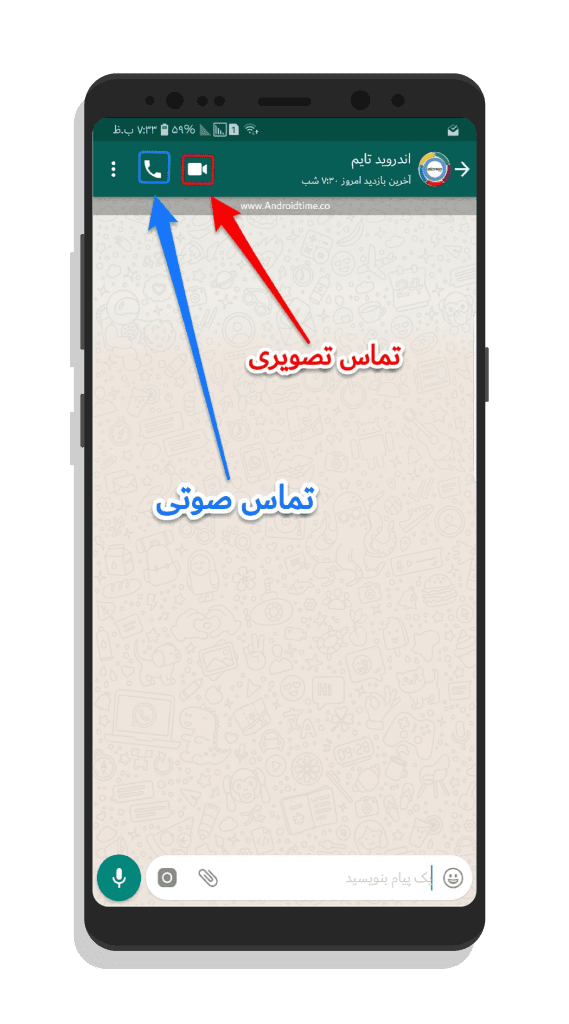
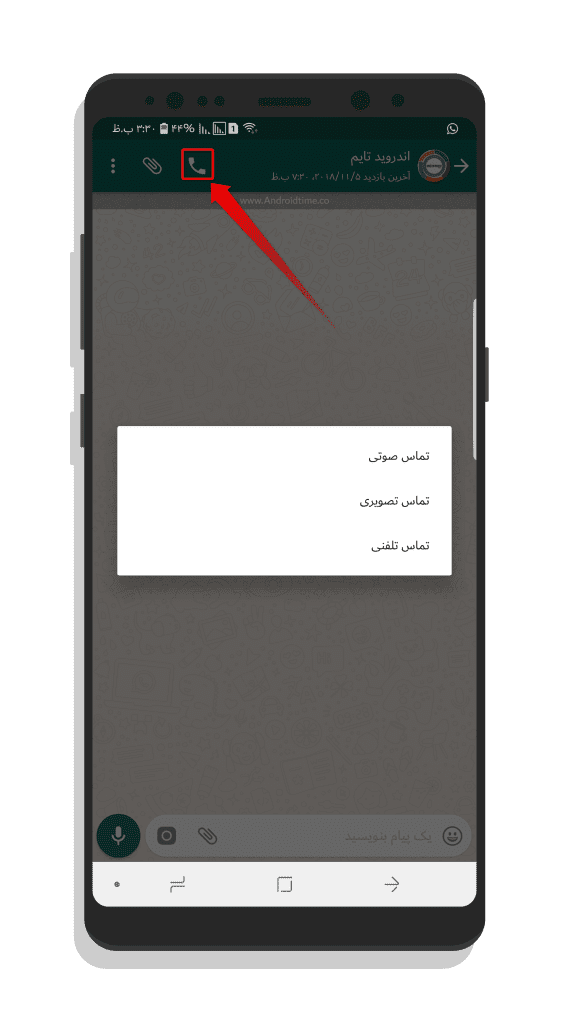
4. On the Contact page, click on the Add User icon.
VIDEO CALL:
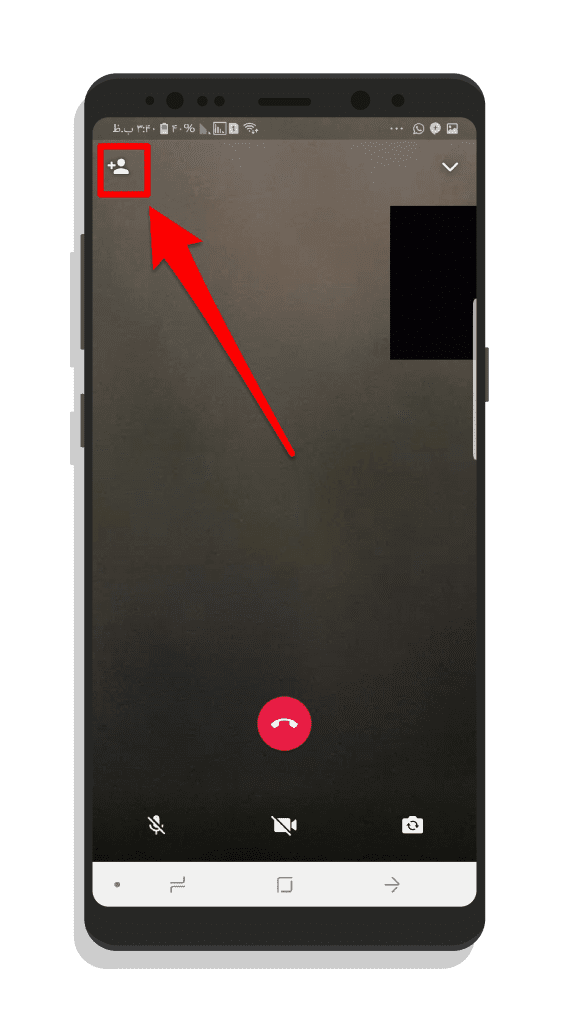
VOICE CALL:
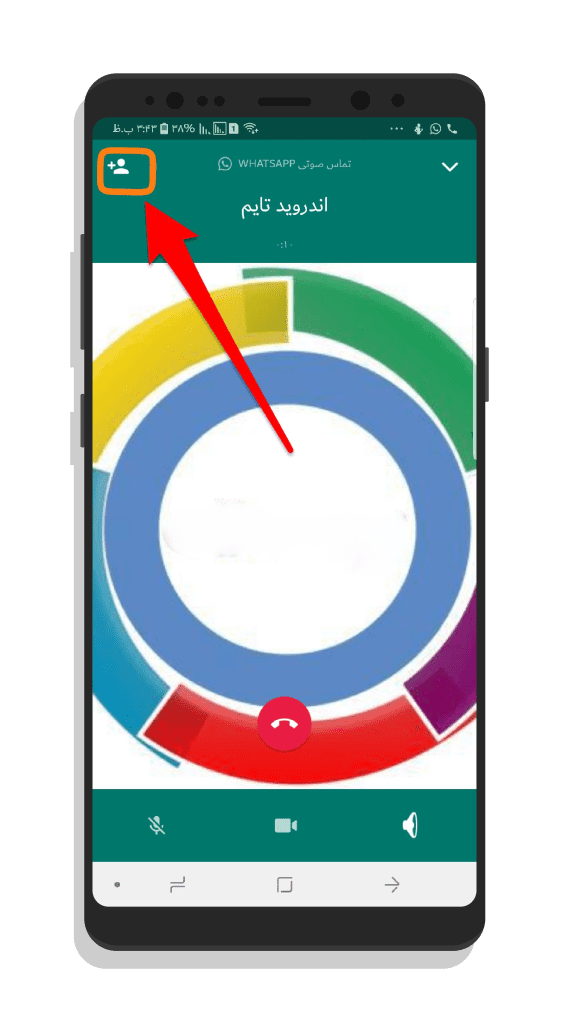
5. Select the third, fourth, and… to eighth person to add to the video or voice call, and select “Add” option when the message is displayed.
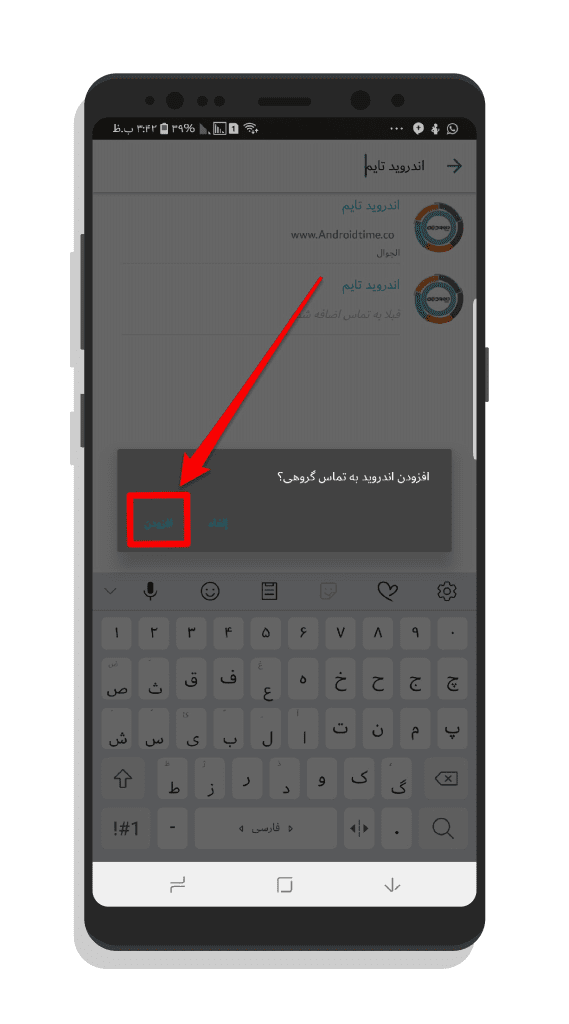
6. By going through these steps, the page is divided into several boxes and each part is assigned to one of the people in the voice call and group video call.
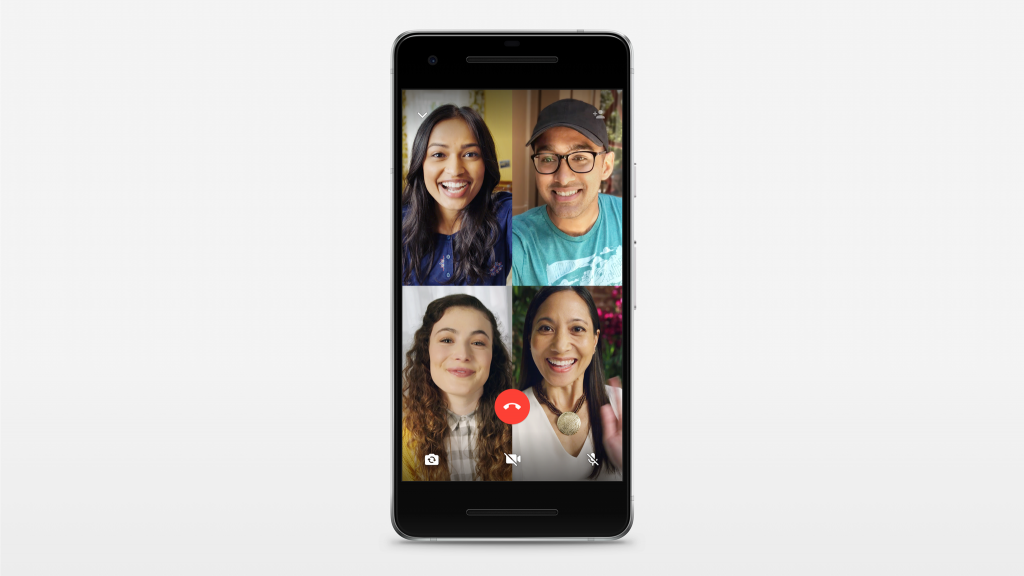
TO USE THE WHATSAPP GROUP VIDEO CALLING FEATURE, PAY ATTENTION TO THE FOLLOWING POINTS:
- While creating a group call, make sure that you and the contacts have a reliable internet connection. The recipient with the worst internet connection will get a voice call of lower quality.
- When you receive a group voice call, all the participants will be listed on the incoming call screen, starting with the person who added you.
- It is not possible to go from a group phone call to a group video call.
- A contact cannot be cut off from a group voice call that is in progress; instead, they must stop the conversation on their own.
- Under the list of contacts, you may find the history of group voice calls. You may view the call’s contacts by selecting the “Contact” option.
- You cannot add the person you blocked or who blocked you to a group call, even if they are already on the call with you.