Motorola, which is now owned by Lenovo, has returned to the smartphone market with the Motorola One Fusion+, a promising gadget that is within the price range of many young people and persons on a low budget. A computer is a simple method to unlock the bootloader on a Motorola One Fusion+.
Motorola devices have always had great developer support in the Android aftermarket. Devices like the Moto E and Moto G are still being developed six years after their original release. XDA-Developers has already created a separate forum for the Motorola One Fusion+, and we believe that development will begin shortly.
Last month, Motorola introduced the Motorola One Fusion+, a low-cost smartphone with cutting-edge hardware. The device is powered by the latest Snapdragon 730G, an Octa-core CPU that supports 5G, and an Adreno 618 GPU for a seamless gaming experience. The smartphone comes with Android 10 and the standard Android One features pre-installed.
The smartphone has a large 6.5-inch IPS LCD capacitive touchscreen with 16 million colour support and a screen resolution of 1080 x 2340 pixels at 396 PPI. In the front, there is a 16MP motorised pop-up camera, and in the back, there is a quad-camera array with a 64MP resolution. Motorola has fitted a large non-removable Li-Po 5000 mAh battery that can power this beast for a whole day with moderate usage.
How to Unlock the Motorola One Fusion+ Bootloader
To unlock a Motorola smartphone, you’ll need a computer and an account on the Motorola website, which we’ll go through in this post.
Downloads and Conditions
Make an external backup of your data using a device such as a PC, SD card, Pendrive, or other similar device.
Charge your Motorola One Fusion+ completely.
To enable the functionality, go to Settings > About Phone > Tap on the Build Number eight times, then choose “Enable Developer Options.”
To enable OEM unlocking, go to Settings > Developer Options and select the box next to OEM unlocking.
To enable USB Debugging, go to Settings > Developer Options and click the box next to it.
Install Fastboot and ADB on your computer.
On your computer, download and install the Motorola drivers. Motorola drivers
Instructions For Motorola One Fusion+ Bootloader Unlocking
Step 1: The first step is to shut down your Motorola One Fusion+ and enter Fastboot mode (shut down > Press and hold Volume Down and Power for a few seconds).
Step 2: Use a USB data cable to connect your smartphone to your computer.
Step 3: Open py_cmd.exe by right-clicking it and selecting “Run as Administrator” on your computer by going to C: Programme Files > Minimal ADB and Fastboot.
Step 4: After that, enter by typing this.
- fastboot oem get_unlock_data
You will see something similar to this:
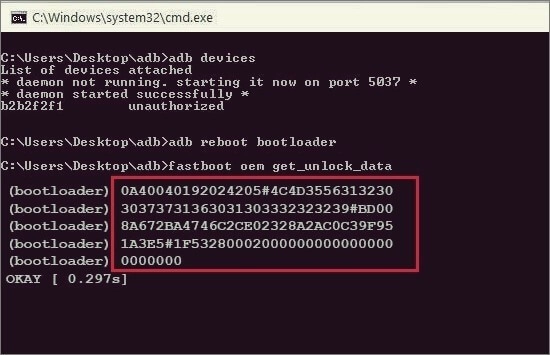
Step 5: Copy the string
(bootloader) 0A30040193179505#4C4D3584983230
(bootloader) 30379293290297456332323239#BD00
(bootloader) E35GK35L67F56NM4746C2CE02328A2S
(bootloader) 3G3E5#1F53280721000000000000000
(bootloader) 0000000
This is only for reference; the real string
Step 6: After receiving the string, paste it into a notepad. Next, copy the entire string while eliminating any spaces. If you have any questions, go over to Moto Data Scrub Tool and copy and paste the string there; you’ll get the output string we need for step 9 as a result.
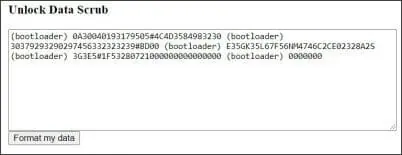
Step 7: Next, register on the Moto Bootloader Unlock page. Simply log in if you already have an account. Moto Bootloader Unlock
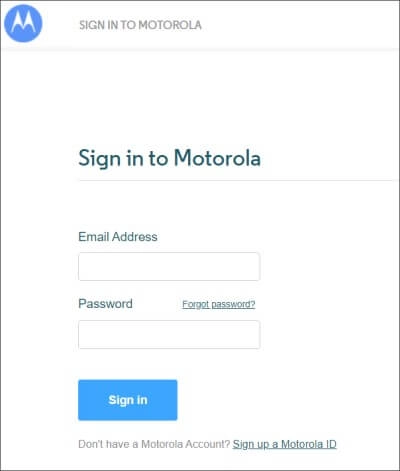
Step 8: After reading the terms and conditions, click next and then agree.
Step 9: Paste the code from Step 6 into the box provided, click the I Agree button, and the Get Unlock Code button will then display on the screen.
Step 10: Your registered email address will be used to send you the unlock code.
Step 11: Launch the Command Prompt and enter the following text:
- fastboot oem unlock xxxxxxxxxxx
Here, “xxxxxxxxx” stands for the unlock code you were sent by email.
Step 12: The command box will display a warning screen. simply enter the same command that was typed in step 11 again.
Step 13: When you have finished, enter this code, and your phone will restart its operating system.
- fastboot reboot
Last Words
Congratulations! The Motorola One Fusion+’s bootloader has now been successfully unlocked. You may now flash custom ROMS, install a custom recovery, and root your device. Several mods, including GCAM, Dolby Audio, themes, etc., can also be installed.










