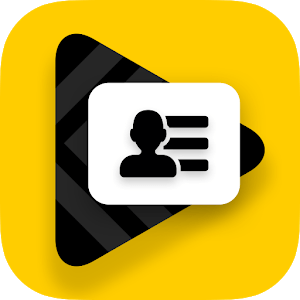Introduction:
In a world where entertainment is at the core of relaxation, the VLC Remote app emerges as a game-changer, offering seamless control over your media playback experience. Developed by Hobbyist Software Ltd, this lightweight app, sized at just 7MB, revolutionizes the way you interact with your media, bringing convenience and comfort to your fingertips. The VLC Remote app is one of the few Android apps that can balance functionality and ease of use. Thanks to this amazing program that gives you remarkable control, you can lose yourself in your favorite movies and music without ever getting off the sofa. I’ll go over the top five characteristics of VLC Remote that set it apart from the competition in this post.
What is VLC Remote?
VLC Remote is an Android application designed to give users full control over their media playback on VLC media player, all from the comfort of their smartphone. It eliminates the need for multiple remote controls or reaching out to your computer, offering a hassle-free solution to managing your entertainment.
Features:
1. Effortless Sofa Control: Imagine lounging on your sofa, ready to immerse yourself in a cinematic journey, without the inconvenience of constantly reaching for your computer or remote controls. With VLC Remote, you can effortlessly control volume, skip tracks, play, and stop your media with just a few clicks on your Android device. Say goodbye to disruptions and hello to uninterrupted relaxation.
2. Seamless Setup with the Helper: Setting up a remote control can often be a daunting task, but not with VLC Remote. The app features a Helper tool that simplifies the setup process, ensuring a smooth and effortless experience. With just a few clicks, VLC Remote integrates seamlessly with your VLC media player, allowing you to dive straight into your media without any technical headaches.
3. Comprehensive Browsing Control: Gone are the days of manually rearranging folders or transferring files to access your media library. VLC Remote seamlessly integrates with your computer’s media library, giving you access to all your personal media files directly from your Android device. Say goodbye to fruitless searches for specific files and hello to organized and accessible media browsing.
4. Mastering DVDs with Ease: For those who still cherish DVDs, VLC Remote offers comprehensive DVD controls that make navigating menus and chapters a breeze. No more juggling multiple remotes or struggling to remember where you left off. With VLC Remote, controlling your DVD playback is as simple as using a remote control, enhancing your viewing experience with ease.
5. Fine-Tuned Customization: VLC Remote goes beyond basic media player controls, offering fine-tuned customization options to tailor your media experience to your preferences. Adjust volume, track position, and even switch to fullscreen mode for an immersive viewing experience. Control subtitles, aspect ratio, audio tracks, and delays with ease, ensuring every detail is just how you want it.
6. Access Beyond Limits: With VLC Remote, access to your media is no longer confined to a single device. Whether it’s stored on your computer’s hard disk, a USB drive, or an external hard drive, VLC Remote ensures that your media library is always within easy reach. Say hello to an almost infinite library of entertainment possibilities, accessible anytime, anywhere.

Pros:
1. Effortless Sofa Control: Control VLC media player from the comfort of your sofa, eliminating the need to constantly reach for your computer.
2. Easy Setup: Utilize the free setup helper provided to configure VLC and connect your Android device with just a few button clicks, making the setup process quick and hassle-free.
3. Comprehensive Browsing Control: Enjoy full browsing control, allowing you to play any file from your computer’s media library directly on your Android device.
4. Full DVD Controls: Take charge of your DVD viewing experience with comprehensive controls that let you navigate menus, skip chapters, and play DVDs with ease.
5. Versatile Media Control: Adjust volume, track position, and toggle fullscreen mode on and off, giving you complete control over your media playback.
6. Fine-Tuned Customization: Customize your viewing experience by controlling subtitles, aspect ratio, audio tracks, and delays to suit your preferences.
7. Access External Drives: Access media stored on external drives, expanding your entertainment options beyond your computer’s internal storage.
Reviews:
- Winner of the 2011 Best Software Award in Multimedia by Handster.
- Praised by users on AndroidApps: “Amazing remote. You can completely control VLC from the palm of your hand… highly recommend it if you are looking for a VLC remote.”
Cons:
1. Limited Compatibility: While VLC Remote offers extensive features for controlling VLC media player, its compatibility may vary depending on the version of VLC and the Android device used.
2. Dependency on VLC: As the name suggests, VLC Remote specifically controls VLC media player, so it may not be suitable for users who prefer alternative media players.
3. Interface Complexity: Despite its easy setup process, some users may find the interface of VLC Remote overwhelming due to the multitude of controls and options available.
FAQ:
Q: Is VLC Remote compatible with all versions of VLC media player? A: While VLC Remote is designed to work seamlessly with VLC media player, compatibility may vary depending on the version of VLC and the Android device used.
Q: Can I control media playback on external drives with VLC Remote? A: Yes, VLC Remote allows you to access and control media stored on external drives, expanding your entertainment options beyond your computer’s internal storage.
Q: Does VLC Remote require an internet connection to function? A: No, VLC Remote operates locally, allowing you to control VLC media player directly from your Android device without the need for an internet connection.
Q: Is VLC Remote available for platforms other than Android? A: Currently, VLC Remote is only available for Android devices, offering users convenient control over their VLC media player experience on their smartphones and tablets.

Installation Guide for VLC Remote: Effortless Control Over Your Media
VLC Remote, developed by Hobbyist Software Ltd, is a powerful Android application that allows you to control VLC media player from the comfort of your sofa. Follow these simple steps to install VLC Remote on your Android device and enhance your media playback experience.
Step 1: Download VLC Remote
- Visit the Google Play Store on your Android device.
- In the search bar, type “VLC Remote” and press Enter.
- Locate the VLC Remote app from Hobbyist Software Ltd and tap on it.
- Press the “Install” button to download and install VLC Remote onto your device.
Step 2: Setup VLC Remote
- Once VLC Remote is installed, locate the app icon on your home screen or app drawer and tap on it to open the application.
- Follow the on-screen prompts to complete the initial setup process. This may include granting permissions for the app to access your device’s media files.
- If prompted, allow VLC Remote to access your device’s storage and media files to enable full functionality.
Step 3: Configure VLC Player
- Before you can start using VLC Remote, you need to configure VLC media player on your computer.
- Open VLC media player on your computer and navigate to the “Tools” menu.
- Select “Preferences” from the dropdown menu.
- In the Preferences window, navigate to the “Interface” tab and then click on the “Main interfaces” option.
- Check the box next to “HTTP remote control interface” to enable remote control access.
- Make a note of the IP address and port number displayed in the HTTP interface settings.
Step 4: Connect VLC Remote to VLC Player
- Return to your Android device and open the VLC Remote app.
- Tap on the “Settings” icon or navigate to the settings menu within the app.
- Enter the IP address and port number of your VLC media player into the designated fields.
- Press the “Save” or “Connect” button to establish a connection between VLC Remote and VLC media player on your computer.
Step 5: Enjoy VLC Remote Control
- Once the connection is established, you can now control VLC media player from your Android device.
- Sit back, relax on your sofa, and enjoy seamless control over your media playback, including volume adjustment, track navigation, fullscreen mode, and more, all from the palm of your hand.
Conclusion:
In conclusion, VLC Remote redefines the way we interact with our media, offering unparalleled convenience and control right at our fingertips. With its effortless sofa control, seamless setup, comprehensive browsing, DVD mastering capabilities, fine-tuned customization, and access beyond limits, VLC Remote is a must-have app for anyone looking to elevate their entertainment experience. So why wait? Download VLC Remote today and take control of your media like never before.