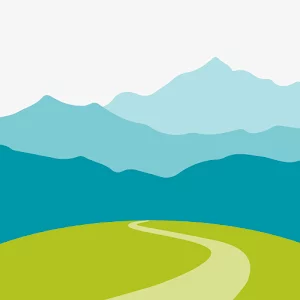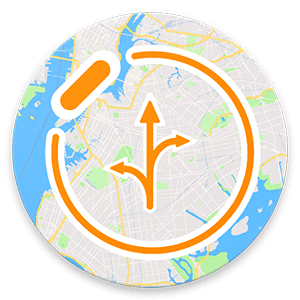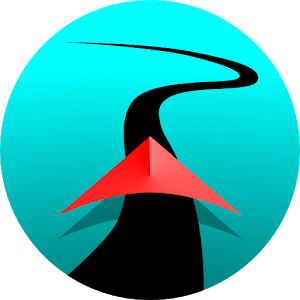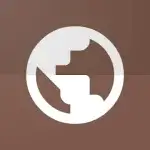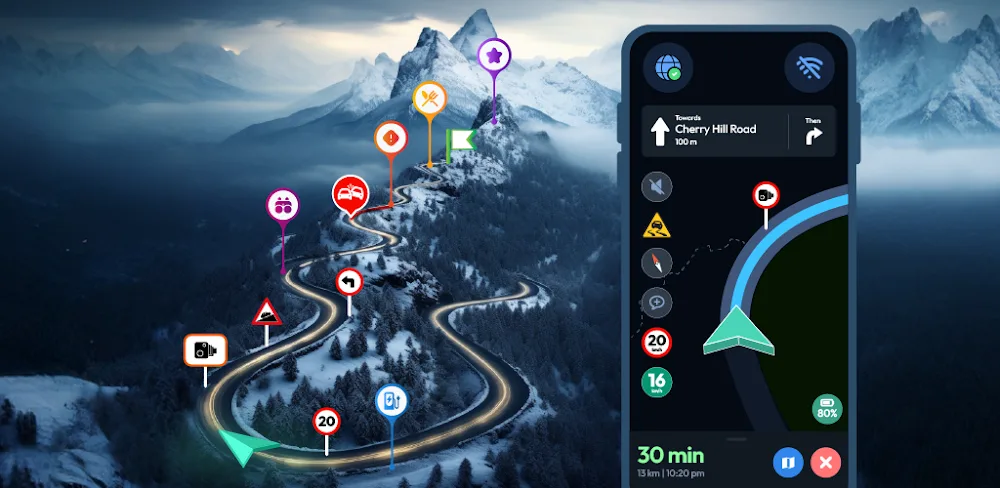
Introduction
It may be quite helpful to utilize offline map navigation, particularly when visiting places with spotty internet access. Here’s how to use Google Maps while it’s offline How to Get Maps Offline Launch the Google Maps app Open the Google Maps app on your tablet or Android phone Look Up a Location Verify that you have a working internet connection and are logged into Google Maps. Look up a location, such as “Mumbai.”
Tap the location’s name or address at the bottom.After selecting More (three dots), choose Download offline map.After adjusting the desired map area, choose Download.Using Offline Map Navigation: After downloading, Google Maps may be used in the same way as usual.As long as the whole route is included on the offline map, your offline maps will direct you to your destination even if your internet connection is spotty or nonexistent.1. Limitations: Please be aware that offline instructions for walking, bicycle, or transportation are not available.Additionally, you won’t get alternative routes or real-time traffic information2. Managing Offline Map Storage: By default, offline maps are kept on your smartphone’s internal storage; however, if your device supports it, you may save them on an SD card.1. Updates: If you don’t connect to the internet, offline maps expire after around 15 days.Go to the offline maps settings and turn on automatic updates2 to keep your maps current. Pros and Cons
Advantages:
Accessibility: You can navigate without using the internet.
Convenience: Good for trips to far-off places.
Cons:
Limited Features: No backup routes or real-time traffic information.
Storage: Maps that are offline might eat up a lot of storage.
Do not hesitate to ask for further help or if you have any special queries!