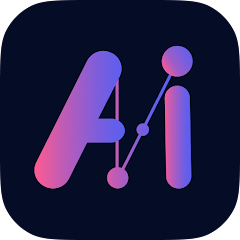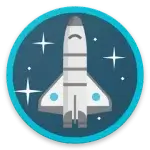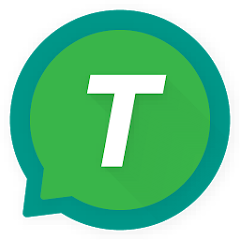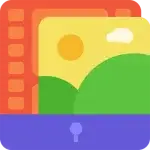Introduction:
Floating Button: AssistiveTouch is an Android application designed by Simi Studio to enhance user accessibility and convenience on Android devices. With its customizable floating button, users can effortlessly perform various actions without navigating through complex menus. Floating Button: If you have a smartphone and want to configure additional features, AssistiveTouch is a very helpful tool. The primary use is to give consumers floating buttons so they can rapidly access the device’s programs and experience a more handy and easy-to-use interface. This is your chance to use and learn about new tools while comfortably immersed in your own area.
What is Floating Button: AssistiveTouch?
Floating Button: AssistiveTouch is a utility tool developed by Simi Studio, aimed at simplifying navigation and improving accessibility on Android devices. It offers a floating button that stays on the screen, providing quick access to essential features and functions.
Features:
- Customizable Floating Button: Users can personalize the floating button by adjusting its icon, size, and transparency according to their preferences.
- Quick Access Menu: Access a range of features directly from the floating button, including app shortcuts, RAM cleaner, flashlight, virtual home key, back key, recent apps, and more.
- Touch Locker: Prevent accidental touches while watching videos or engaging in other activities by activating the touch locker feature.
- Screen Capture and Recorder: Capture screenshots or record your screen effortlessly with built-in screen capture and recording functionality.
- System Settings: Instantly access system settings such as Wi-Fi, Bluetooth, brightness, and more directly from the floating button.
- Media and Volume Control: Control media playback and adjust volume levels conveniently without exiting your current app.
- Notification Panel: Swipe down the notification panel with ease using the floating button, eliminating the need for reaching the top of the screen.
- Power Off: Power off your device quickly with a single tap from the floating button, saving time and effort.
- Accessibility Services: Some advanced features require Accessibility Services to be enabled, ensuring seamless operation and accessibility for all users.

Pros:
- Ease of Access: Floating Button: AssistiveTouch eliminates the need for users to search for functions or navigate through complex settings. With just one touch, users can access all the functions on their device conveniently.
- Dynamic Button: The application features a dynamic button that is easy to see and use, enhancing user experience and accessibility.
- Customization Options: Users can easily customize the floating button to their preferences. They can adjust its size, color, transparency, and position with simple steps, allowing for a personalized user experience.
- Button Movement: The floating button can be easily moved to the desired position on the screen, ensuring accessibility and convenience for users to access functions such as navigation, settings, volume control, shutdown, and more.
- Enhanced User Experience: By replacing default icons with custom buttons, Floating Button: AssistiveTouch makes the user experience easier and more intuitive, streamlining everyday tasks on Android devices.
Cons:
- Dependency on Accessibility Services: Some advanced features may require Accessibility Services to be enabled, which could potentially raise privacy concerns for some users.
- Learning Curve: While the application aims to simplify navigation and improve accessibility, some users may initially find it challenging to adapt to the new interface and features.
- Device Administrator Permission: Enabling Device Administrator permission may be required for certain functionalities, and users must manually disable it before uninstalling the app, which could be seen as an inconvenience for some users.

FAQ – Floating Button Assistive Touch
1. What is Floating Button Assistive Touch?
- Floating Button Assistive Touch is an Android application developed by Simi Studio that provides a customizable floating button on your device’s screen, offering quick access to various functions and features.
2. How does the multi-language support work?
- The application features multi-language support, allowing users from different regions and language backgrounds to easily access and utilize its features in their preferred language.
3. Is there support for left-handed users?
- Yes, Floating Button Assistive Touch also caters to left-handed users, ensuring that everyone can use the application conveniently regardless of their dominant hand.
4. How does this application save time when accessing functions on my device?
- By providing a floating button with customizable features, Floating Button Assistive Touch eliminates the need for users to search through menus or navigate to difficult-to-find settings, saving time and effort.
5. Can this application enhance the device experience for everyone?
- Yes, Floating Button Assistive Touch aims to increase the convenience and user experience for all users, including those with limited mobility or those who prefer not to move extensively on their devices.
6. How does floating button customization work?
- Users can easily customize the floating button’s size, color, transparency, and position to create a unique device user experience tailored to their preferences and needs.
7. Who would benefit most from using this application?
- Floating Button Assistive Touch is particularly beneficial for Android users with small screen sizes or difficulty accessing certain functions on their devices, as it provides easy access to a range of features without the need for extensive navigation.

Installation Guide – Floating Button Assistive Touch
1. Download the Application:
- Visit the Google Play Store on your Android device.
- In the search bar, type “Floating Button Assistive Touch” and press enter.
- Locate the application developed by Simi Studio and tap on it.
- Press the “Install” button to download and install the application on your device.
2. Grant Necessary Permissions:
- After the installation is complete, open the Floating Button Assistive Touch application.
- You may be prompted to grant certain permissions for the application to function correctly. Follow the on-screen instructions to enable these permissions.
3. Customize Floating Button:
- Once permissions are granted, you can customize the floating button according to your preferences.
- Explore the settings within the application to adjust the button’s size, color, transparency, and position on the screen.
4. Explore Features:
- Familiarize yourself with the various features offered by Floating Button Assistive Touch.
- Test the functionality of the floating button by tapping on it and accessing different functions such as app shortcuts, system settings, media controls, and more.
5. Enjoy Enhanced Accessibility:
- With Floating Button Assistive Touch installed on your device, enjoy enhanced accessibility and convenience in navigating and accessing functions on your Android device.
Conclusion:
Floating Button: AssistiveTouch, developed by Simi Studio, is a versatile and user-friendly tool that enhances the Android user experience. With its customizable floating button and array of features, it simplifies navigation, improves accessibility, and streamlines everyday tasks for Android users. Whether it’s accessing system settings, capturing screenshots, or controlling media playback, Floating Button: AssistiveTouch offers unparalleled convenience at the tip of your fingers.