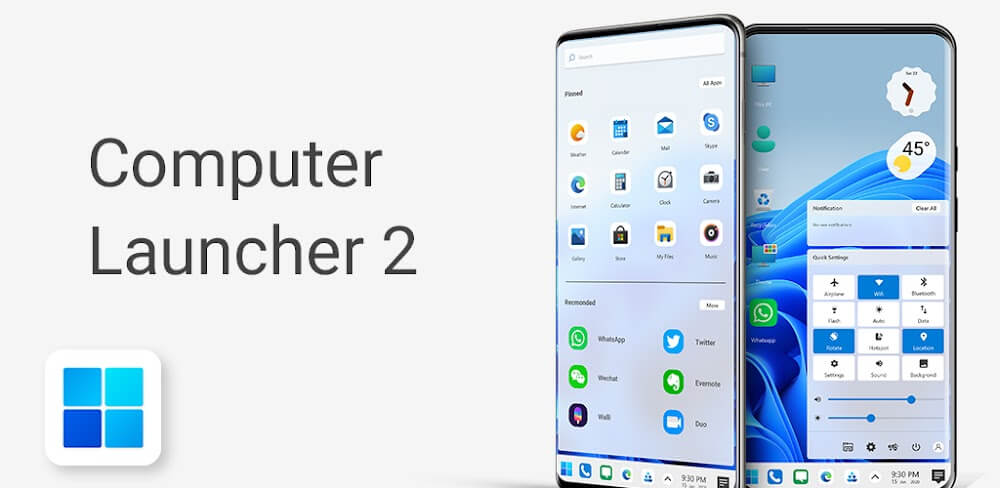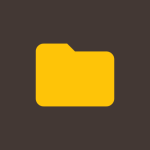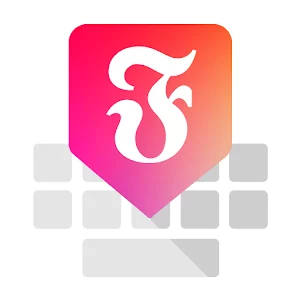Introduction
Are you tired of the same old Android interface on your smartphone? Want to spice things up and give your device a fresh, computer-like look? Look no further than Computer Launcher 2! Developed by Al-Mansi Studio, this app is designed to transform your Android phone into a sleek desktop computer, complete with a user-friendly interface and a range of exciting features. With the help of the program Computer Launcher 2, you can customize and personalize the appearance of your phone every day. Although there are several interfaces available, this software will give your phone a look and feel more like the Windows 10 operating system on a PC. Few people are aware of this innovation, but here is your opportunity to update your phone and totally customize the boring old UI.
What is Computer Launcher 2?
Computer Launcher 2 is a personalization app for Android devices that aims to mimic the look and feel of a desktop computer’s UI. With this app installed on your phone, you can enjoy a whole new level of customization and functionality. From a built-in file explorer to a taskbar and start menu inspired by Windows 10, Computer Launcher 2 brings the desktop experience to your fingertips. With the aid of Computer Launcher 2, you may emulate the Windows 10 interface on an Android device. Many aspects of what shows on the screen, including the theme and the size of the application grid, are simply adjustable. Widgets that show useful information, such device status, however, cannot be disregarded at all. Without a doubt, you’ll maximize the device’s UI.
Features
- Desktop Experience: Say goodbye to the traditional Android interface and hello to a desktop-like experience with Computer Launcher 2. Enjoy a familiar layout complete with icons, folders, and shortcuts, just like on your computer.
- File Explorer: With Computer Launcher 2, managing your files and folders has never been easier. The app comes with a built-in file explorer and file manager, allowing you to search, explore, copy, paste, zip/unzip, and delete files with ease.
- Customizable Home Screen: Create folders directly on your home screen with just a few taps. Organize your apps and files exactly how you want them for quick and easy access.
- WIFI File Sharing: Share files and folders seamlessly with other users of Computer Launcher 2 over a WIFI network. Transfer documents, photos, videos, and more effortlessly between devices.
- Taskbar and Start Menu: Feel like you’re using a real computer with Computer Launcher 2’s taskbar and start menu. Access your favorite apps, settings, and notifications with ease, just like on Windows 10.

Pros:
- Windows 10 Interface: Computer Launcher 2 provides a seamless experience, making your mobile device feel like a Windows 10 desktop or laptop. The design and style are simulated accurately, offering a familiar environment for users accustomed to Windows operating systems.
- Enhanced User Experience: The application transforms the usage and operation mechanism of regular phones to mimic Windows 10, providing an exciting and refreshing experience. Users can enjoy a newer interface that differs significantly from the original mobile interface.
- Customizable Home Screen: Computer Launcher 2 allows users to easily access and arrange applications on the home screen according to their preferences. Despite initial difficulty in adaptation, users quickly find the convenience of customizing their home screen layout.
- Powerful File Manager: With built-in File Explorer and File Manager, Computer Launcher 2 offers efficient file management capabilities. Users can perform various tasks such as Paste, Copy, Delete files, Zip/Extract, and more, directly from their mobile device.
- Widget Support: The application provides a selection of widgets that users can add to their home screen for quick access to information and functions, enhancing productivity and convenience.
- Personalization Options: Computer Launcher 2 offers extensive personalization options, allowing users to customize the interface according to their preferences. Users can change colors, icons, themes, and more to create a personalized experience.
Cons:
- Learning Curve: While Computer Launcher 2 offers a unique and immersive experience, some users may face challenges adapting to the Windows 10 interface, especially if they are accustomed to traditional mobile interfaces. It may take time for users to fully grasp the functionality and features of the application.
- Initial Difficulty: The initial setup and customization process may be overwhelming for some users, particularly those who are not familiar with customizing their device’s interface. However, with patience and exploration, users can gradually adjust to the interface.
- Limited Compatibility: Computer Launcher 2 may not be compatible with all mobile devices or operating systems, limiting its accessibility to a certain user base. Compatibility issues could hinder users from enjoying the full functionality of the application on their devices.
- Resource Consumption: While offering powerful features, Computer Launcher 2 may consume significant device resources, leading to potential performance issues or slowdowns, particularly on older or lower-end devices.
- Interface Discrepancies: Despite its accurate simulation of the Windows 10 interface, Computer Launcher 2 may exhibit discrepancies or inconsistencies compared to the original desktop experience. Users may encounter minor differences in functionality or appearance, affecting their overall user experience.

FAQ: Computer Launcher 2
1. How does Computer Launcher 2 make my device’s interface similar to Windows 10?
Computer Launcher 2 replicates the familiar and user-friendly design of Windows 10, providing an easy-to-see interface for Android devices. By applying Computer Launcher 2, users can quickly transform the appearance of their devices, experiencing a noticeable change akin to using a Windows 10 desktop or laptop.
2. What unique features does Computer Launcher 2 offer?
Upon starting Computer Launcher 2, users will encounter a notification center on the right side of the screen, managing functions like wifi, Bluetooth, and other features reminiscent of Windows 10. Users can access application folders and view detailed device information by enabling specific features.
3. How can I adjust the interface using Computer Launcher 2?
Computer Launcher 2 offers simple customization options through its settings. Users can tweak various screen elements such as background color, screen grid size, and more to personalize their device’s interface according to their preferences.
4. What impressive themes and wallpapers does Computer Launcher 2 provide?
Computer Launcher 2 offers a wide range of impressive themes and wallpapers for users to choose from. By selecting a theme, users can access a list of theme options to enhance the visual appeal of their device. Additionally, Computer Launcher 2 supports live wallpapers for dynamic customization.
5. How can I easily add widgets to my home screen with Computer Launcher 2?
Computer Launcher 2 fully supports the addition of various widgets to the home screen, providing users with valuable insights into their device’s status. Users can add widgets to monitor battery percentage, RAM status, and other essential information, optimizing device performance and usage.
6. What are some other useful features of Computer Launcher 2?
In addition to its primary features, Computer Launcher 2 offers icon packs and themes for further customization. Users can conveniently hide applications they don’t use or prefer to keep private. Moreover, Computer Launcher 2 provides a range of resources such as images and wallpapers to enhance the user experience.
By utilizing Computer Launcher 2’s features, users can enjoy:
- Applying the interface of Windows 10 to their Android device, complete with its features and sleek design.
- Accessing streamlined features and granting permissions to manage files and device functions.
- Enjoying the freedom to adjust the device’s appearance according to personal preferences.
- Leveraging widgets to display helpful information about the device’s status, enhancing usability.
- Utilizing a variety of resources and support features provided by the application for an enriched user experience.

Installation Guide: Computer Launcher 2
1. Downloading Computer Launcher 2
- Visit the official website redwhatsapp.com to download Computer Launcher 2.
- Look for the download link for Computer Launcher 2 on the website’s homepage.
- Click on the download link to initiate the download process.
- Wait for the download to complete. The file size of Computer Launcher 2 is 12MB, so ensure you have sufficient storage space on your device.
2. Installing Computer Launcher 2
- Once the download is complete, locate the downloaded file on your device.
- Tap on the downloaded file to begin the installation process.
- You may need to enable installation from unknown sources in your device settings if you haven’t done so already. To do this, go to Settings > Security > Unknown sources and toggle the option to enable.
- Follow the on-screen instructions to install Computer Launcher 2 on your device.
- Wait for the installation process to complete. This may take a few moments.
3. Setting up Computer Launcher 2
- After the installation is complete, locate the Computer Launcher 2 icon on your device’s home screen or app drawer.
- Tap on the icon to launch the application.
- Upon launching, you may be prompted to grant permissions for the application to access certain features on your device.
- Follow any additional setup instructions provided by the application.
- Once setup is complete, you’re ready to start using Computer Launcher 2 to customize your device’s interface.
4. Exploring Computer Launcher 2
- Familiarize yourself with the interface of Computer Launcher 2, which replicates the design and style of Windows 10.
- Explore the various features and customization options offered by Computer Launcher 2, such as themes, wallpapers, and widget support.
- Take advantage of the settings menu to adjust the interface according to your preferences, including background color, screen grid size, and more.
5. Enjoying Computer Launcher 2
- Once you’re comfortable with the application, start customizing your device’s interface using Computer Launcher 2’s intuitive tools and options.
- Personalize your device with themes, wallpapers, and widgets to create a unique and visually appealing user experience.
- Keep the application updated to access the latest features and enhancements released by the developer, Al-Mansi Studio.
With these steps, you can easily install and start using Computer Launcher 2 to transform your device’s interface into a Windows 10-inspired environment!
Conclusion
In conclusion, if you’re looking to revamp your Android smartphone and add a touch of desktop flair, Computer Launcher 2 is the perfect solution. With its intuitive interface, powerful features, and seamless integration, this app offers a whole new level of personalization and functionality. Transform your phone into a mini-computer and experience the best of both worlds with Computer Launcher 2 from Al-Mansi Studio.