Linux is a powerful operating system for computers that requires very little hardware. I just installed Ubuntu 18.04 on my old laptop and discovered that everything worked except the WiFi. After much searching, I discovered a way to install wireless drivers on Ubuntu and connect to the internet.
The issue was resolved with a few instructions, and the WiFi drivers were installed on my PC without any difficulty. The Wireless Network Adapter installed on my laptop is from Broadcom Corporation, and no driver was loaded by Ubuntu by default after installation.
Last year, I experienced a similar issue with my recently acquired Acer Nitro 5 Laptop, which was powered by Ryzen and had Atheros WiFi technology. Although the problem was resolved after several methods were tried, it also aided many other users. Let us not spend time and instead repair our WiFi drivers on our Ubuntu laptop.
Installing Wireless Drivers on Ubuntu 2023
Many manufacturers ship their products with the Windows operating system pre-installed and optimised for the specific model, including all of the device’s hardware drivers. Linux is a free and open-source operating system that does not have a specialised team to focus on particular machine hardware.
How to Restore WiFi in Ubuntu
This tutorial will teach you how to install Wireless drivers on Ubuntu 12.04 and later.
Fix for no WiFi network selection in Ubuntu:
To begin, use the following command to verify the Wireless adapter on your computer:
sudo lshw -C network
The command toolbox must show the following message:
*-network
description: Wireless interface
product: BCM4360 802.11ac Wireless Network Adapter
vendor: Broadcom Corporation
physical id: 0
bus info: pci@0000:03:00.0
logical name: wlan0
If the actual manufacturer name of the Wireless adapter is shown in the product description, you may continue with the following; otherwise, you must stop and hunt for alternative options.
There are several manufacturers to choose from, but in this post, we will focus on the two most fundamental and significant ones: Broadcom and Realtek.
Wireless Adapter Realtek
The method for Realtek Wireless Adapters is straightforward but time-consuming, so please proceed with caution.
Step 1: Connect your laptop or PC to a wired network in step one.
Step 2: From the application menu, launch the terminal.
Step 3: Depending on your preferences, you may now connect through Bluetooth tethering or LAN.
Step 4: Execute the following command to install the necessary tools:
sudo apt install git build-essential dkms
Enter your computer’s password here and press Enter. Remember that you will not be shown the password. So be cautious when typing.
Step 5: Now, use the following command to get the rtlwifi_new codes:
git clone -b extended https://github.com/lwfinger/rtlwifi_new.git
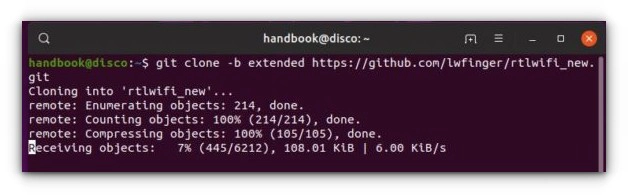
Step 6: Next, add the build sources that support DKMS:
sudo dkms add ./rtlwifi_new
Step 7: is to install the Wireless Drivers:
sudo dkms install rtlwifi-new/0.6
If everything was properly inputted, the WiFi should start operating immediately and you should be able to connect to a network. However, if it did not work for some reason, try the following commands to load the newly installed module. We’re talking about RTL87523DE here.
sudo modprobe -r rtl8723de && sudo modprobe rtl8723de
After restarting your computer, your WiFi should be operational without further settings. If it still doesn’t work, try changing the variation and seeing which one works (replace 3 with 1, 2, or 4 if the signal is faint).
echo “options rtl8723de ant_sel=3” | sudo tee /etc/modprobe.d/rtl8723de.conf
Wireless Adapter from Broadcom
For Broadcom, the procedure is simple; simply enter the following command to install various Broadcom drivers:
sudo apt install firmware-b43-installer
When the installation is finished, restart your computer. When you get to the desktop, you’ll notice that the WiFi connection window is open, and you can connect to a wireless network.
Conclusion
The techniques described above are an easy way to install wireless drivers on Ubuntu-based PCs in 2021, and you can also join to a wireless network without a password. Other issues may arise as a result of the change in hardware or the installation of the driver. If none of the previous techniques work, you should contact your vendor for assistance, since there may be hardware difficulties as well.










