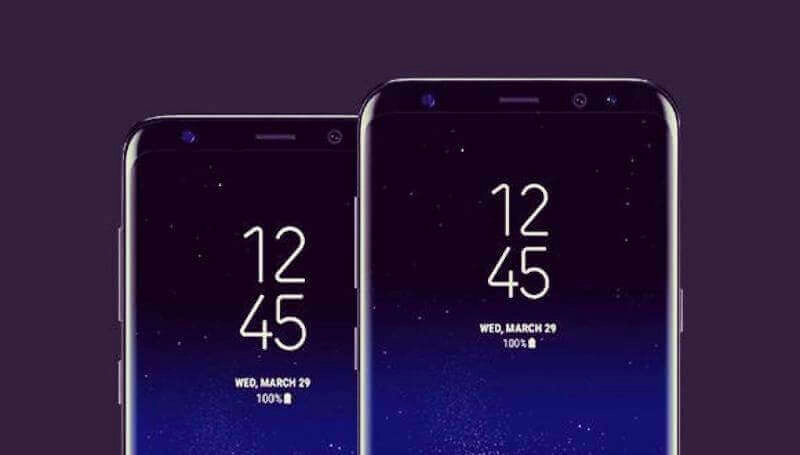Description
While performing the most basic job, a smartphone with very amazing technical characteristics, like the Samsung Galaxy A9, shouldn’t have any issues. Text messages are the primary purpose of mobile devices. Unfortunately, it appears that some users have had issues when sending and receiving SMS.
As a result, I will help you troubleshoot your Galaxy A9 in this post if it is having problems carrying out this simple activity. It frequently occurs when you have an urgent need to receive a message, which is a very frustrating problem that Samsung is now dealing with. Nevertheless, do not be alarmed; it is typically a minor issue that does not always result in a hardware issue. Read on since this post can assist you if you are one of the owners of this phone and are now experiencing a similar issue.
If Your Samsung Galaxy A9 Is Unable To Send Or Receive Sms, You Will Do This
- First, force your phone to restart.
- Ensure a strong signal for your phone.
- Ensure there is adequate storage.
- Check the phone number you are texting before you send it.
- Contact technical assistance.
Restarting your phone is a must if this is your first encounter with the issue. Instead, for best results, press and hold both the power and volume-down buttons for at least 10 seconds to execute the forced restart operation. Then, attempt to send an SMS to your phone number to test whether it gets delivered.
To determine whether your phone is getting a strong signal in the region, look at the signal indicator above the screen. There are certain regions where the message is sporadically lost, and if you live in one of those areas, this issue may also come and go, so you may occasionally be able to send or receive text messages and intermittently not. You cannot or the messages are delayed in being sent. In addition, ensure sure the flying mode is not turned on. The presence of an aeroplane icon next to the signal indication indicates that it is activated.
Check to see whether your phone still has adequate memory if the problem is not the signal. You might need to transfer some files to your internal memory or SD card to make room for new ones. Restart your phone after that, then try sending an SMS to your number. Moreover, you might want to double check the recipient’s phone number before sending a message. If a number is missing from the telephone number, text messages cannot be delivered.
Lastly, if the issue still exists after taking all of these steps, you should contact your provider’s technical support. This is so that you can determine whether your account is still in good standing and whether you have sufficient funds to use the service. In the event that the tower has a malfunction or issue, you will also be notified.
I hope we were able to assist you in fixing the issue with your device. Thank you for sharing this message if you thought it was helpful. We would appreciate it if you could spread the word. Many thanks for reading!