OneDrive is a file storing and syncing tool that enables users to save files in the cloud and retrieve them from a variety of devices. The service is seen as a less complicated alternative to Google Drive, Dropbox, Box, and other similar services. OneDrive stores all of your images, movies, and documents in the cloud so you can access them from anywhere.
OnDrive will often encounter issues such as Error Code 0x80070185 on Windows 10. It evolved from the previously existing SkyDrive, a service that allowed users of Windows Hotmail/Live to save their files.
Microsoft provides a OneDrive app for all devices/OSs and offers help to customers with Windows Live email accounts. To resolve OneDrive Error Code 0x80070185 on Windows 10, please read this article.
The Microsoft OneDrive software syncs your picture collection to OneDrive storage, allowing you to carry your memories with you wherever you go. It also backs up all of your camera roll photos and videos automatically!
Today, we will provide some information to assist you with some of its technical circumstances to resolve OneDrive Error Code 0x80070185 on Windows 10. Its main function and goal is to store up to 1 TB of files for Office 365 customers (5 GB for ‘FREE’ users) in all the locations you wish to work with them and keep them synchronised at all times.
How To Repair Onedrive Error Code 0X80070185 On Windows
This post will explain two ways to resolve OneDrive Error Code 0x80070185 on Windows 10.
Method 1: Factory Reset Onedrive
A faulty or missing programme cache may often create several difficulties with system performance.
- First, launch the Run command.
- Then, press Windows + R to launch the Run dialogue box.
- Now, in Run, type the following command and press Enter to execute it:
%localappdata%\Microsoft\OneDrive\OneDrive.exe /reset
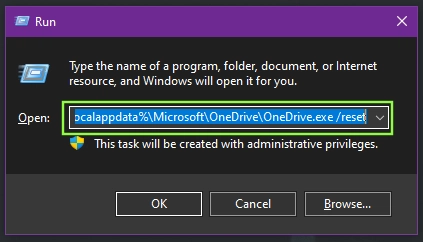
- Then, on your Windows 10, begin the OneDrive reset procedure.
- When finished, Microsoft OneDrive will resume automatically.
- Still, if OneDrive does not restart automatically. As a result, you may execute the command below.
%localappdata%\Microsoft\OneDrive\OneDrive.exe
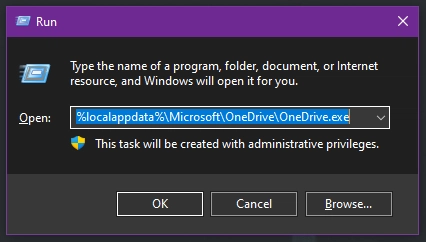
- Finally, you may try to get or download files via OneDrive.
Method 2: Create A Sharepoint Document Library By Mapping A Network Drive.
If method 1 does not work, you may attempt method 2 to resolve OneDrive Error Code 0x80070185 on Windows; if you are unable to download all of the files from OneDrive, you should use a network drive for the SharePoint Document Library.
- Launch your web browser (such as Chrome or Edge) and go to the Microsoft OneDrive website.
- To sign in, go to the Sign-in page and enter your email address and password.
- Now, go to the file library you want to browse or download.
- Then, from the address bar, copy the URL (link) of the file/folder.
- Now, on Windows, open the File Explorer (Window Key+ E).

- Then, from the left side, right-click on the Network category.
- Then, choose the Map network drive option.
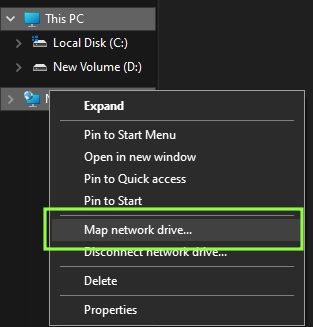
- You may now see Connect to a website where you may save your papers and photos and click it.
- The network location wizard will now appear.
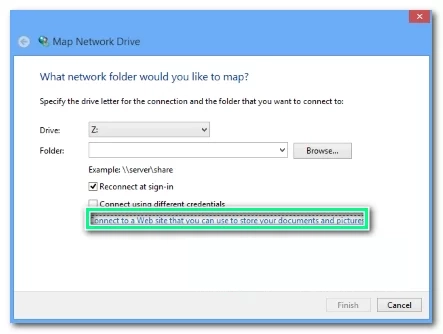
- Next, click the button.
- Now Choose a custom network location, then click the next button.
- After that, copy and paste the URL.
- Remove the HTTP:// from the URL and then click the Next button.
- Then, give the network location you wish a name. By default, the name will remain OneDrive Document Library.
- Click Next, and then Finish.
- Then, from the Start menu, launch the PowerShell (Admin) Form.
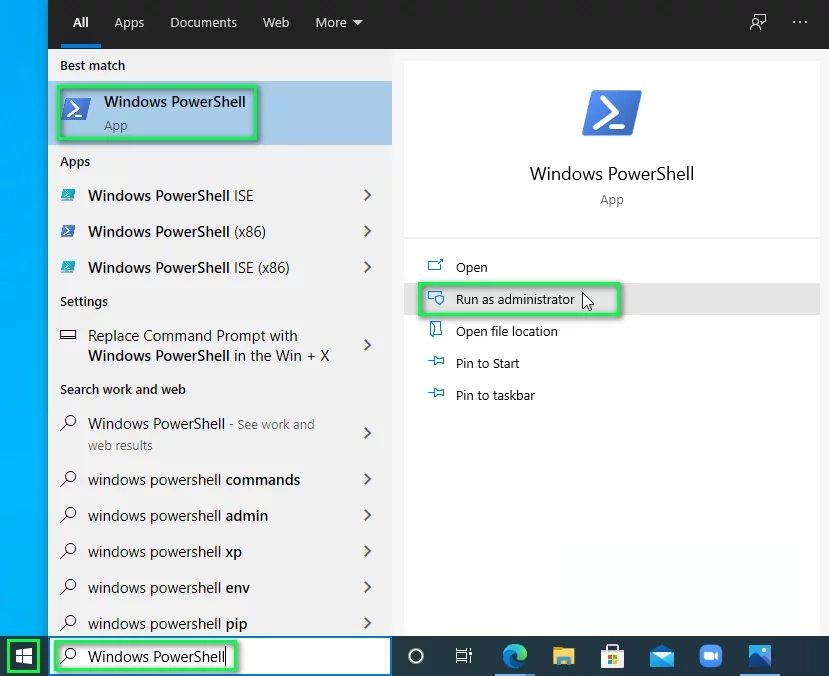
- Select Windows PowerShell (Administrator).
- Now, copy the following command and paste it into the Windows PowerShell window before pressing Enter to execute it:
{$_.FullName
Get-Content -Path $_.FullName -first 1 | Out-Null
}
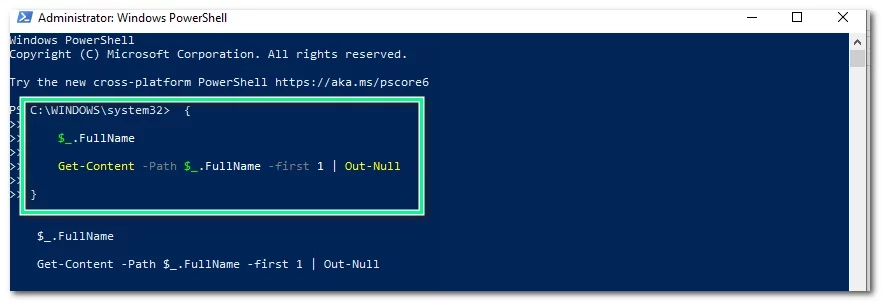
- When finished, restart your computer to have the modifications take effect.
- That’s all!
Last Words
The firm created this service in response to the growing demand for online storage, particularly on mobile platforms. It has over six years of industry expertise and understands what elements are required to provide an outstanding client experience. We hope you enjoyed reading “How to Fix OneDrive Error Code 0x80070185 on Windows 10”.










