Description
Why Should The Bootloader Be Unlocked?
An interface/loader called a bootloader is in charge of starting the computer. Also, it aids in beginning the recuperation.
You may install a custom recovery that lets you fast format and install the system after unlocking the bootloader. You may also use it to generate and restore backups and install various kernels, add-ons, and patches that enhance the system.
Because it is a requirement of Google for the security of your data in the event that your smartphone is stolen, Xiaomi locked the bootloader of the Poco F1. The good news is that the warranty is not voided if the Poco F1 bootloader is unlocked.
Unlocking The Poco F1 Bootloader
The following items are required in order to unlock the bootloader on the Poco F1:
Pre-Requisites
- Charge your smartphone at least 75% of the way. USB drivers in Windows (not required on Windows 8.1 and above)
- Type C USB (provided in the box)
- Account MI (the account id should be the one on your Poco F1)
- On your smartphone, enable OEM Unlocking.
- Tap MIUI Version 5–10 times till it says Developer options enabled in Settings > About Phone.
- Now open Developers options by selecting Extra settings from the Settings menu.
- Locate the OEM unlocking option, then move it to the on position. Alternatively, you may have noticed that the MI Unlock Status indicates “locked” below.
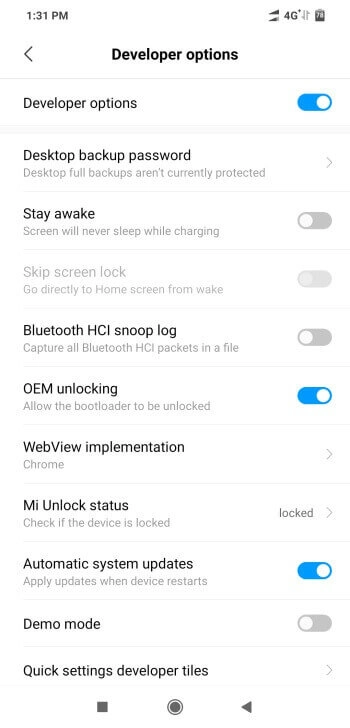
Instructions
- Download the MI Unlock Tool from the MI Unlock website.
- Now After the POCO logo appears, turn off your smartphone and press the Power button and Volume Down button simultaneously for 5 to 10 seconds. Your Pocophone’s fastboot screen will be shown.
- Open the MI Unlock Tool when your Pocophone is connected to your laptop or PC.
- Using the MI Unlock Tool Application, log in using your MI Account credentials and select the unlock option.
- If this is your first time, a notification saying “Wait for 72 hours” will appear.
- Once the time frame has passed, repeat the process to unlock the Poco F1 Bootloader.
Your device’s bootloader is now unlocked, allowing you to install a custom recovery and use Magisk to root it.
With The Poco F1, How Can I Install A Custom Recovery?
After the Poco F1’s bootloader has been unlocked, you are completely free to use the device. You may now install the official TWRP, Pitch Black Recovery, or Orange Recovery as you see fit.
You should use the Official TWRP because they constantly post updates, in my opinion. But, choosing to use other custom recoveries is a personal decision.
Pre-Requisites
- Maintain a 75% charge or higher on your Pocophone for ADB and Fastboot USB Type C (provided in the box)
- Personal Recovery Pitch Black/Orange Fox/TWRP – choose one and download it (If the file is in zip format, make sure to unzip it; following extraction, you’ll obtain a file with an.img extension; you need to rename it recovery.img.)
Instructions
- Press the Power button while holding down the Volume Down button on your smartphone until the Poco logo appears.
- Connect your smartphone to your laptop or PC at this point.
- Open Program Files in C: (x86)
- Fastboot and ADB minimal, and then use the context menu to execute cmd-here as administrator.
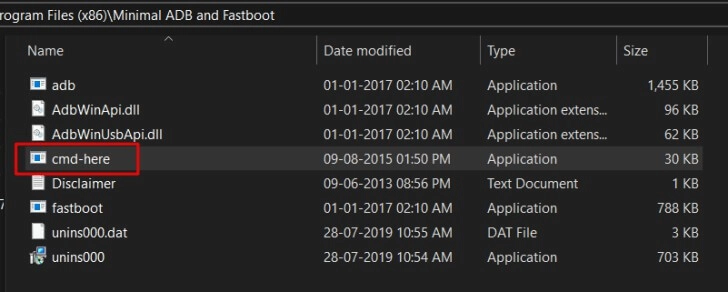
- Enter list devices now, and your device will appear in the ADB and fastboot tool window.
- Press Enter after typing fastboot flash recovery recovery.img. The write succeeded message will appear.
- To access the custom recovery mode, press and hold the Volume Up and Power buttons simultaneously.
Rooting A Poco F1
If you already have a custom recovery set up on your smartphone, rooting the Poco F1 takes only 2 minutes. These days, utilising TWRP and Magisk, which has no issues at all, is the best way to root the Poco F1.
Recall that some banking programmes may become alert once you root your smartphone, however there is a workaround for this that we will describe later.
Download the most recent Magisk Manager APK and a stable version of Magisk to root the Poco F1.
Instructions
- The Magisk stable or beta version should be downloaded and copied to your device.
- On your Poco F1, restart to Custom Recovery
- On the recovery screen, select Install.
- Install the downloaded Magisk zip file by finding it and sliding it into place. Restart the computer to discover the Magisk App (if it is not there then install the Magisk Manager APK from the downloaded folder)
Congratulations! You may now install custom ROM because you have successfully unlocked the Poco F1’s bootloader and installed a custom recovery. Please leave a remark below if you have any questions or doubts. In the unlikely event that you bricked your smartphone, you may use any MIUI-based custom ROM and the fastboot technique to recover it.










