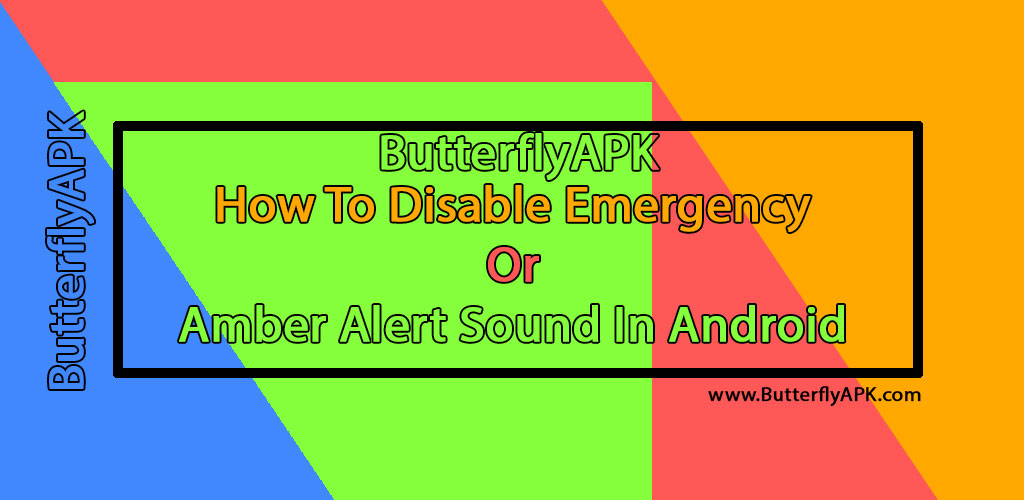An alert from your mobile telecom provider is known as an emergency alert or amber alert sound. One of the most unpleasant features ever to be implemented is this one. Fortunately, we can turn off these emergency or amber alert notifications on our Android smartphones even though they are activated by default.
The broadcast messages are sometimes helpful, but the majority of them are pointless and designed to display subscribers of the cell network advertisers. When I was suddenly taking a nap one day in the afternoon, I received an emergency alert on my Android smartphone. I was concerned about what had happened, but when I checked it, I discovered that it was an offer from my mobile operator that was not only inconvenient but also irrelevant to me.
After that, I began researching how to stop all emergency or amber notifications from appearing on my cellphone screen. This post will assist you in turning off those bothersome notifications on your phone if you share my experience and are a victim of the same.
How To Turn Off Every Emergency Alert
You cannot turn off all the alerts at once if you are using a Samsung smartphone. Check out the instructions for disabling certain categories of emergency notifications at the bottom of this post.
The emergency alert option is the same on the majority of Android-based cellphones, and you can turn it off with a simple application. You just need to go to Settings on your phone, choose Apps and Notifications, and then select Advanced > Emergency Alerts. You may choose to “Allow alerts” from here or turn off all emergency broadcast notifications. Keeping in mind that these notifications are necessary and cannot be turned off on any Android smartphone without root, this will not prevent any presidential or military alerts.
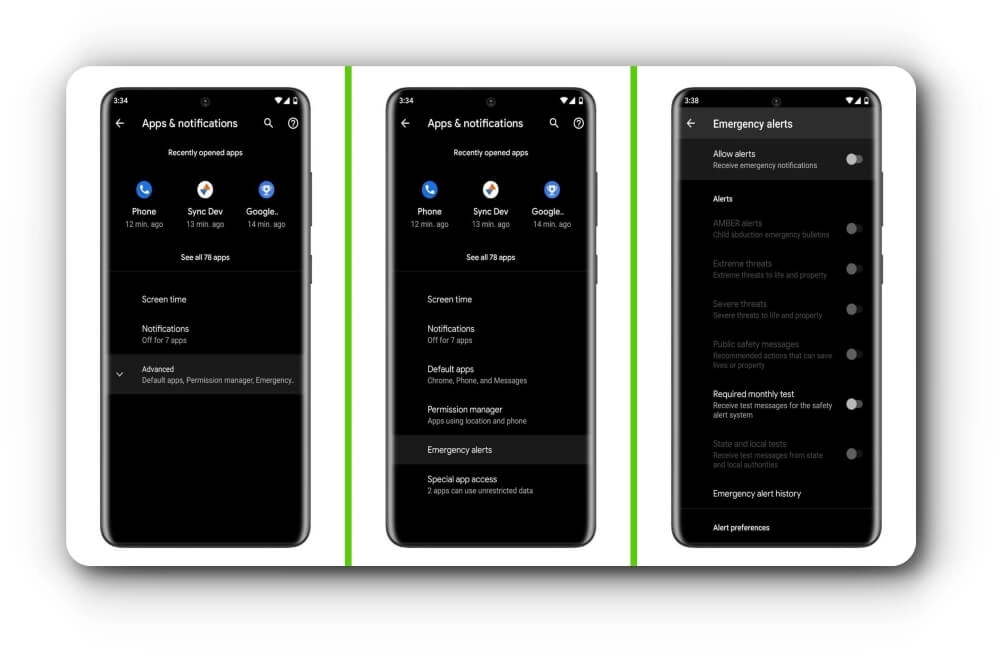
Disabling Specific Emergency Alert Types
Depending on the sort of smartphone you have, there are two alternative ways to do this if you just want to be alerted to particular crises and not all of them at once.
The most popular method to turn off emergency alerts is to go to Settings > Applications and Notifications > Advanced Settings > Emergency alerts, as we have covered. The toggle button next to any alert you no longer want to receive may then be disabled from there.
All alerts will cease if you turn off the “Amber Alerts” function, including those that a youngster is missing or that an old person hasn’t returned home yet. Keep the three choices marked “Severe threats” and “Public safety messages,” which are not only necessary but life-saving during these Corona Virus pandemic days. The other two options are less crucial since we are already used to hearing the most recent news each day. If you simply want to be warned of the majority of crises, you may deactivate them and keep the “Extreme threats” on. Last but not least, turn off “Required monthly test” and “State and local tests” to avoid getting notifications that are solely there to test the emergency broadcast system.
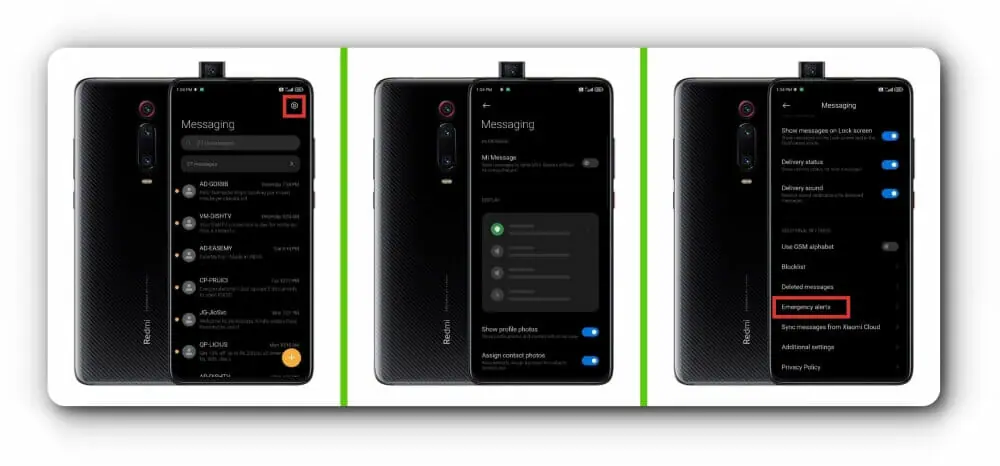 The settings to turn off the emergency alarms on a Samsung Galaxy smartphone that is running One Ui are complicated. Open the Message app on your Samsung mobile, hit the menu button in the top-right corner, and then choose “Settings” to turn off the notifications. Go to “Emergency alert settings,” where you will find a variety of choices. The toggle buttons for any alarm that you do not wish to receive may be disabled by tapping “Emergency alerts” in the top-left corner of the screen.
The settings to turn off the emergency alarms on a Samsung Galaxy smartphone that is running One Ui are complicated. Open the Message app on your Samsung mobile, hit the menu button in the top-right corner, and then choose “Settings” to turn off the notifications. Go to “Emergency alert settings,” where you will find a variety of choices. The toggle buttons for any alarm that you do not wish to receive may be disabled by tapping “Emergency alerts” in the top-left corner of the screen.
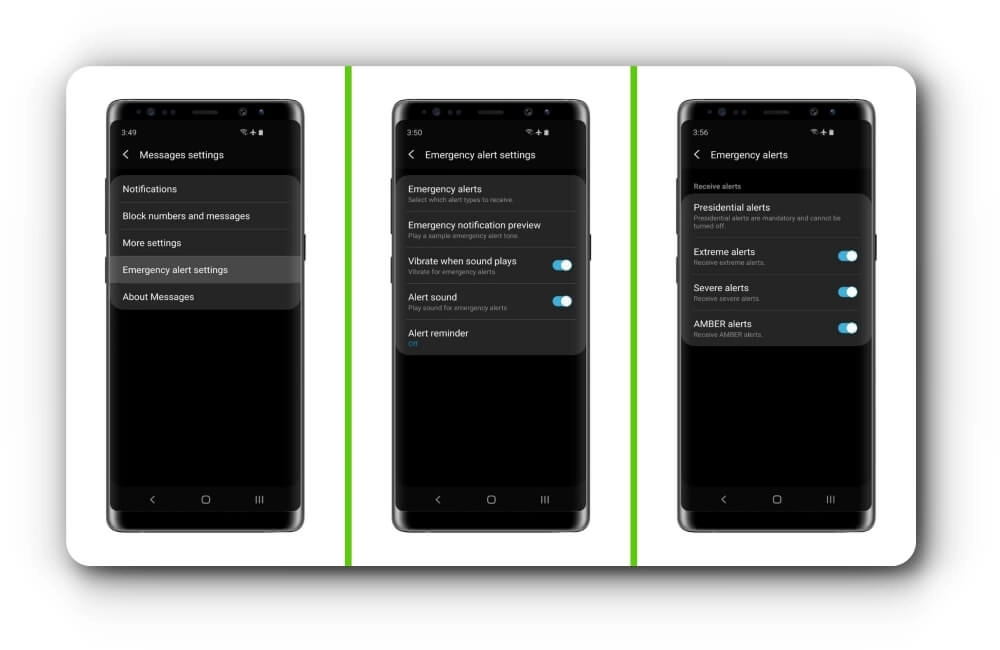
Conclusion
You’ll be more at ease if you turn off the obnoxious emergency notifications, but not all of them need to be. Which indicators you wish to get on your smartphone is entirely up to you. I advise you to turn off “Amber alerts” and “Sever alerts.” Please don’t disregard the “Extreme alerts” that inform you of global crises like nuclear attacks, tsunamis, earthquakes, etc.