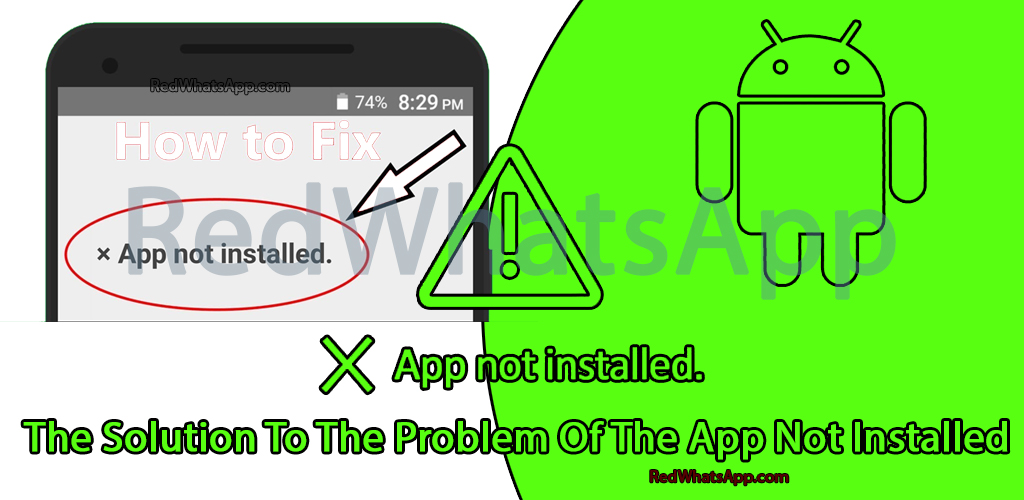Introduction
In the modern world, Android is one of the most widely used and user-friendly operating systems. However, no operating system is without its occasional issues, whether they arise from unintentional errors or system glitches. One common problem that many Android users encounter is the “App Not Installed” error, preventing them from installing certain applications. This issue can be frustrating, but fortunately, there are solutions to resolve it without the need for complex software or root access. In this article, we will explore the main causes of the “App Not Installed” issue and provide easy-to-follow solutions to overcome it.
What Causes the “App Not Installed” Issue?
The “App Not Installed” error can occur due to several reasons, including:
- APK File Corruption: In some cases, the APK files of the application might get corrupted, leading to the app not being installed properly.
- Incompatibility: The application may not be compatible with the version of the Android system or the specific device, causing installation issues.
- Unsigned Apps: Attempting to install an unsigned app can result in unexpected errors and prevent the application from being installed.
Solving the “App Not Installed” Issue
Contrary to popular belief, the solution to the “App Not Installed” problem doesn’t require rooting the device or using complicated methods. Here are some easy ways to fix the issue and successfully install the desired application:
- 1. Wipe Data and Cache: Go to Settings > Storage > Device Memory > Clear Temporary Data. Additionally, clear the data and cache for the package installer. This step can resolve potential conflicts and ensure a smoother installation process.
- 2. Check Device Storage: Ensure that your device has sufficient storage space to accommodate the new application. Adequate storage is essential for successful installations.
- 3. Allow Installation from Unknown Sources: To install applications from sources other than the Google Play Store, enable installation from unknown sources in your device’s settings. However, exercise caution and only download apps from trusted sources.
- 4. Verify APK Compatibility: Double-check whether the application is compatible with your device’s version of Android. Trying to install an incompatible app can lead to installation failures.
- 5. Sign the Application: If you have MT Manager installed, you can try signing the application, which might resolve the installation issue. However, be cautious when handling APK files and ensure you download them from reliable sources.
Conclusion
The “App Not Installed” issue can be a minor roadblock in the otherwise smooth experience of using Android devices. Fortunately, resolving this problem doesn’t require complex procedures or root access. By following the simple solutions mentioned above, you can overcome this error and successfully install the desired applications. Remember to check for APK file integrity, ensure compatibility, clear data and cache, and allow installation from trusted sources. By doing so, you can enjoy a seamless app installation experience on your Android device, expanding its functionality and enhancing your overall user experience.